Understanding & Analyzing Amazon PPC Ads Reporting – Your Complete Beginner’s Guide
After your first Amazon campaigns have been created, you will face one of the most difficult and at the same time, one of the most exciting parts of amazon advertising. This is the step when you will have to test different strategies and keywords to figure out what works best for your product.
From my experience, the same strategy may not work the same for different products and accounts and no one will be able to guarantee you sales. You will have to find your own scheme of running Amazon PPC by testing different types of campaigns, playing around with targeting, keywords, and bids. While you will try to find out which type of targeting brings you orders, you will need to optimize your Amazon ads to be profitable and to generate sales.
What are the most common mistakes in running Amazon PPC?
Mistake 1: Set up Amazon PPC campaigns and leave them alone for the next month.
After the campaigns have been set up, you must control them on a daily basis! You can’t just leave them for a couple of weeks and expect a good result. You should check the performance, daily budget the number of orders and profitability. In other cases, your campaigns can spend lots of money and bring you one or two orders or may stay without performance and you will be wasting your time and money for nothing.
Mistake 2: Use only the main high volume keywords
Usually, while making an Amazon keyword research, sellers are focusing on the most relevant keywords for their product and place them into the sponsored ads campaign and expect to rocket their business. At the first glance, this strategy sounds fair: the seller uses the keywords which perfectly describe the product, all elements of the Amazon listing (title, description, images, reviews) look amazing, so it seems like the ad will easily convert into orders. And when it is not happening, the seller can’t understand why.
There are a couple of reasons for it. First, there are lots of other Amazon sellers using exactly the same keywords, which makes this way of targeting really competitive and expensive. The second, Amazon pay per click is different for different listings and depends on how your product is indexed by Amazon. So, the CPC (cost per click) for your competitors can be much cheaper, and they are able to take better positions on the Amazon page and pay less for their sponsored ads.
Mistake 3: Optimization on Amazon by decreasing the bid only.
No doubts, you will have to decrease the bid for unprofitable keywords, but some sellers use the strategy of ”optimization down” as the only way to influence the Amazon ads. In this case, they can stick between two points: ads have no performance or ads are too expensive and unprofitable. I recommend that you be more flexible, as changing the bid is not the only way to optimize PPC!
Let’s take a look at the Amazon advertising interface and figure out how we can influence our PPC ads!
When you open the Amazon advertising page in your seller central, the first thing you will see is a graph with your data for a certain period of time. On the top, you will see the data via your account. The graph shows the data change on a customized timeframe. For example, on the screenshot, you can see how the ACOS and orders were changing. (ACOS – orange line, orders – blue line).
You can click on other bars on top and check the graphs for other data in your Amazon campaigns. In the next screenshot below, you can see the graph for Spend (blue line) and Sales (orange line). With the help of the graph, you can get a better understanding of how the metrics of your Amazon PPC were changing and how they influence each other.
You can easily change the metrics for the top bar and graphs. If you remove one of them, Amazon will offer you to add the metric and you will be able to set up the interface specifically for your own needs.
Let’s take a look at what Amazon metrics we have. All of them are divided into two groups: the first one shows you the Amazon campaign settings, and the other group shows you the data based on how your campaign is working.
Active – a button that changes your campaign status: active, paused or archived. You can turn on the paused campaign, but you can’t do the same with an archived one.
Campaign – the name of your campaign. Try to give clear names to make it easier to work with the account.
Status – a metric that shows the status of your campaign.
Campaign type – helps you to understand which type of campaign this Amazon campaign belongs to sponsored ads, sponsored brands, display ads, manual or automatic targeting.
Portfolio – offers you an option to group your campaigns and better organize your account. You can set up a budget for each portfolio to control its spending.
Campaign bidding strategy – includes three options: down only, up and down, fixed bid.
Start date – The date when your campaign has been created. You can’t change it.
End date – you are able to set up an end date if you know the exact day when the campaign must be paused. For example, if you sell Halloween costumes and your product will not be valid after the 31st of October, then you can pause the campaign automatically. In this case, you are setting your end date to make sure you won’t spend money on your ads.
Budget – the limit of how much your campaign can spend per day. It doesn’t mean the campaign will use all the daily budget, it is a guarantee that you won’t spend more than that set amount. This helps to control how much you spend.
The second group of metrics shows how your product performs on Amazon and gives you an understanding of how you can improve it and what you must do to get these improvements.
Impressions – the number of times your Amazon ad was shown.
Clicks – the number of times people got to your listing through the ad.
CTR (click-through-rate) – Clicks / impressions * 100. This shows the percentage of how many people got to your listing after seeing your ad. Based on the CTR on Amazon you can see how relevant your campaign is. The higher your CTR the better. For example, your ad got 10 impressions and 1 click. It means that 10 people saw your ad on Amazon and one of them found your product attractive, clicked your ad and got to your listing. Your CTR is 10%.
If you check your campaigns, you most likely won’t be able to find such a good CTR. But don’t be scared! You should know that CTR depends on the placement. In Amazon’s top of the search, the ad will get much fewer impressions but will be clicked more often.
When your ad is displayed on the Amazon product page, it is able to get much more impressions, but fewer clicks. Due to this data, your average CTR will be much lower than expected.
Spend – these metrics show you how much money you have spent in total on your campaign during a certain timeframe.
CPC (cost-per-click) – the average amount you spend each time people click on your Amazon ad.
Orders – the amount of purchases people made through your ad.
Sales – the value of orders the campaign got through Amazon advertising. Don’t mess it up with profit! The Sales metric doesn’t exclude the cost of the product, Amazon FBA fees, etc.
ACOS (advertising cost of sales) – is probably the most interesting metric. It shows the percentage of sales compared to the amount you spent on your ads. What does that mean? Let’s say your product costs $15 and you spent $15 to sell one item via PPC ads. So your ACOS is 100%. If you spend $3 on your ad and sell one item for $15, your ACOS is 20%.
ASOC = ad spend / sales * 100. So, the lower your ACOS, the better.
I want you to pay attention to the fact that that Amazon doesn’t include any of your fees and product cost in this data, so if your ACOS is 100% it doesn’t mean that your ads are working in a break-even model. Keep in mind that you need to calculate your profitable ACOS for each product, relying on all your costs and product margin.
Tip: each metric column has a filter so that you can sort your campaigns to get the data you need. For example, you want to see which campaign brings you more orders. Click on the head of the column orders, your campaign will be sorted from the smallest amount of orders to the biggest. If you will click on the head of the column a second time, it will be sorted from the biggest to smallest.
We took a look at all the main Amazon data metrics. They are relevant to all levels of the account. If you will jump to the ad group or keyword level, you will see the same columns related to a specific group of ads or targeting.
To start the optimization of Amazon campaign, you need to navigate to targeting
Before we start optimizing our campaigns, let’s first take a look at Amazon reports. They contain some extra data, which you are not able to see inside the Amazon interface, but it is very important in order to get a better understanding of how your campaign is working.
You can see the link to the Amazon advertising report on each level of the account.
Choose:
- the type of campaigns you would like to analyze (Sponsored Products or Sponsored brands)
- report type (here I chose Search terms, as it is one of the most common and most important)
- timeframe
and hit the Create report button.
You will be able to see your new Amazon report and download it as an Excel file.
As a result, you will get a huge file with data, but don’t get scared! It is really easy to work with if you know what are you aiming for. One of the most important parts of the report is the Amazon search terms data.
What are Amazon search terms?
A search term is a word or a phrase that your customers put into the Amazon search bar to find a product. Wait… But what is the keyword then? A keyword is a word or a phrase you place in your campaign. You will probably ask, what the difference is.
In this case, Amazon works like a middle man, which tries to match what people are looking for, using search terms and what sellers are advertizing, using keywords. In fact, it can be exactly the same phrase, but if it came from the buyer it is called a search term, and if it was used in an Amazon campaign by the seller it is called a keyword.
For example, you place a keyword “facial cream” in your campaign in a phrase match. And a customer uses the search terms “facial day cream”, facial cream for woman”, “facial cream Loreal” to look for your product. Your Amazon ad will be displayed within all of these three search terms, as they contain the keyword “facial cream” which you have used in your campaign.
Let’s check an example from the report: our keyword “serum” in column C was matched by Amazon with a whole bunch of search terms you can see in column E. And all of them contain the word “Serum”.
Now, when you have all the data in front of you, let’s go through the Amazon optimization process step by step.
Amazon automatic campaigns optimization
As far as you remember we don’t target keywords in Amazon’s automatic campaign. The system tries to match our Amazon listing with customer’s search terms.
There are two main strategies you can apply for the amazon auto campaign.
- Look for search terms that bring you orders and use them as keywords in your manual Amazon campaigns. The advertising report will help us with this task.
Filter your automatic campaign in the Amazon report, then filter search terms, which have two or more orders.
As we are working with an automatic campaign, you will not be able to see keywords in the targeting column. And in the Customer search term column, you will find both keywords and ASINs. You can use both of them to target your product in manual campaigns.
- Find unprofitable keywords and place them in your campaign as negative exact.
In the same campaign, filter the search terms which have 0 orders. You will see a huge list of ASINs and search terms and most of them will have just one click. You can look through them and check their relevance to your product, but you can’t be 100% sure these search terms are unprofitable for you.
They simply do not have enough data for you to make a decision. So, I recommend that you filter only search terms that have more than 2-4 clicks, depending on how expensive the cost per click is.
You will get some unprofitable search terms and some unprofitable ASINs in your list. You can not put ASINs as a negative exact or negative phrase on Amazon. If you see in the report that your budget for the automatic campaign is mainly spent by competitors ASINs the only thing you can do is to decrease the bid for the campaign.
Copy the list of unprofitable search terms and place them as a negative exact keyword in your campaign. These are the steps you need to take before you will make a decision about decreasing the bid, as “cleaning” the campaign with a negative exact keyword can help you a lot in optimizing your Amazon campaign to be profitable and prevent you from losing extra orders you can get by keeping the higher bid.
If your campaign doesn’t get impressions, increase the bid by 5-20%.
Amazon Manual Campaigns Optimization
Manual campaigns on Amazon have a specific targeting: you are able to target keywords, ASINs or categories. The main idea of running Amazon PPC is to find keywords that will bring you profitable orders. So your task here is to give every relative keyword a chance to shine and after that decide if it worth spending money on it.
Check your account the next day you set up your PPC campaigns to make sure you got impressions.
- If your keywords are underperforming, increase the bid.
- If your keywords got above 200-300 impressions in 24 hours, increase the bid.
- Be careful with increasing the bid, as if your product costs $10 and you don’t have any impressions with a $3 bid, probably you should start testing new keyword because, with such a high CPC, you have very low chance making your account profitable.
You got impressions, clicks, and orders, but it was with only one keyword which was working and the rest of the campaign stayed under impressions. This is a very common case that can be caused by the difference of the keyword volume inside one campaign or your product’s ranking on Amazon for these specific keywords.
How to fix this.
- don’t place high volume and low volume keywords in the same campaign
- try to increase the bid for the keywords which didn’t get impressions
- don’t place too many keywords in one campaign, try to stick to 10 to 20 keywords, which have similar volume. Keep 2 to 5 keywords for Super high volume keywords per campaign.
What you can do if most of the keywords in your Amazon campaign are still under impressions and only a couple of them get good traffic?
- pause keywords without impressions in your current campaign
- leave only keywords that gets enough impressions
- to create a new campaign for the keywords which are under impressions.
How to fight high ACOS?
- first, check your Amazon advertising report and collect negative exact keywords for broad and exact match keywords.
- give the keywords a chance to work! Decrease the bid only after the keyword will get more than 5 clicks.
- If the CPC (cost-per-click) is not too high, you can wait until it has 10-12 clicks before decreasing the bid. If your keyword spends a couple of cents per click, it still has a good chance to be profitable, when “expensive keywords” have to get orders every second time to bring you the same result.
- if your ACOS is above 100% you should stop wasting your money ASAP and decrease the bid by 20-50%
- if your ACOS is from 80% to 99% – decrease your bid by 15-20%
- if your ACOS is from 60% to 79% – decrease your bid by 10-15%
- if your ACOS is from break-even to 59% – decrease your bid by 1-9%
The percentage I recommend here is an average idea and you should be more flexible while optimizing your account there is no guarantee this with work with your specific product. You should also take into consideration your profitable ACOS, the goals of your campaign and the level of your product.
Low margin product
The ACOS level and percentage I gave as an example will be relevant for a product with a break-even ACOS of 40-50%. If your break-even ACOS is 25%, you must be much stricter with your bidding strategy.
Launch on Amazon
If you are just launching on Amazon and your product has just a couple of reviews and didn’t get enough ranking, do not be too aggressive with optimizing your campaigns down. Be patient and get ready to spend some money on it without getting profit. For fresh products, you should decrease the bid only when the CPC is too high and destroys your budget or when the keyword stays without orders after 10-20 clicks (depending on CPC).
Amazon strategy
You should also be patient with overspending your budget and running an unprofitable account if you have a specific goal for your Amazon campaigns. For example, you want to keep your main keywords at the top of the search to increase your ranking. Or you want to attack your competitors and get their orders by targeting keywords and ASINs. It this case you should get ready to sacrifice your PPC profitability in order to reach your goals.
I still recommend that you analyze your data and make sure that your strategy is working correctly which will help you to reach your goals.
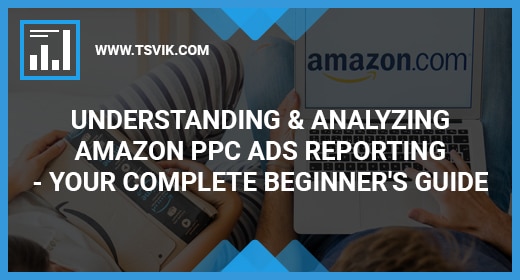
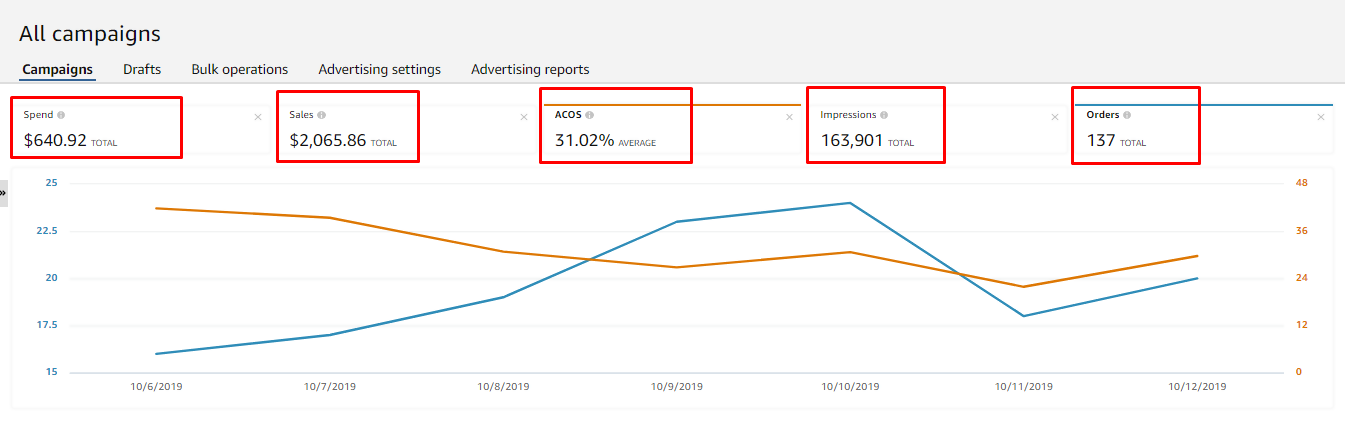
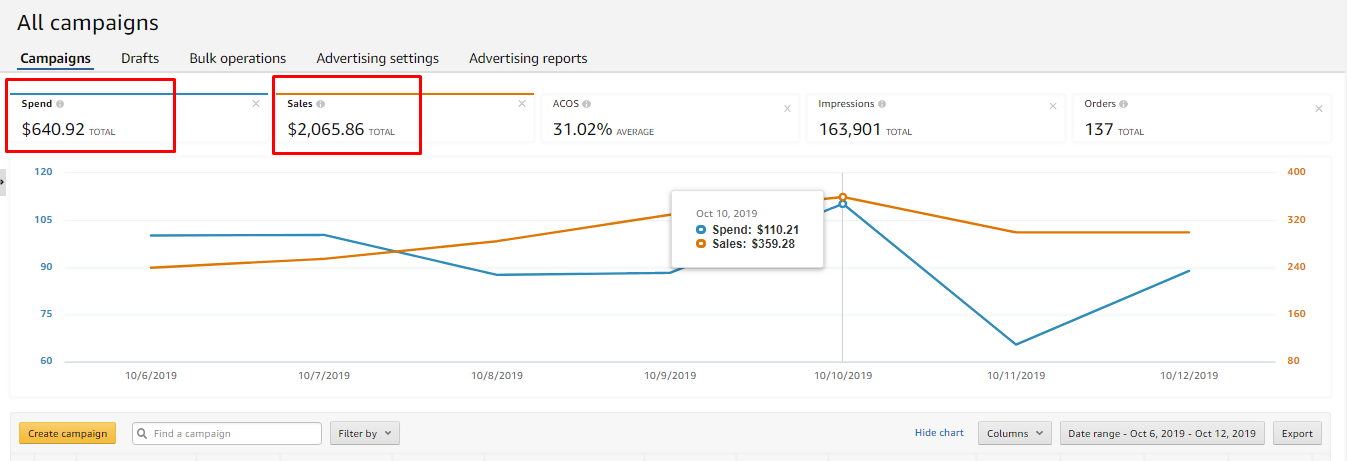
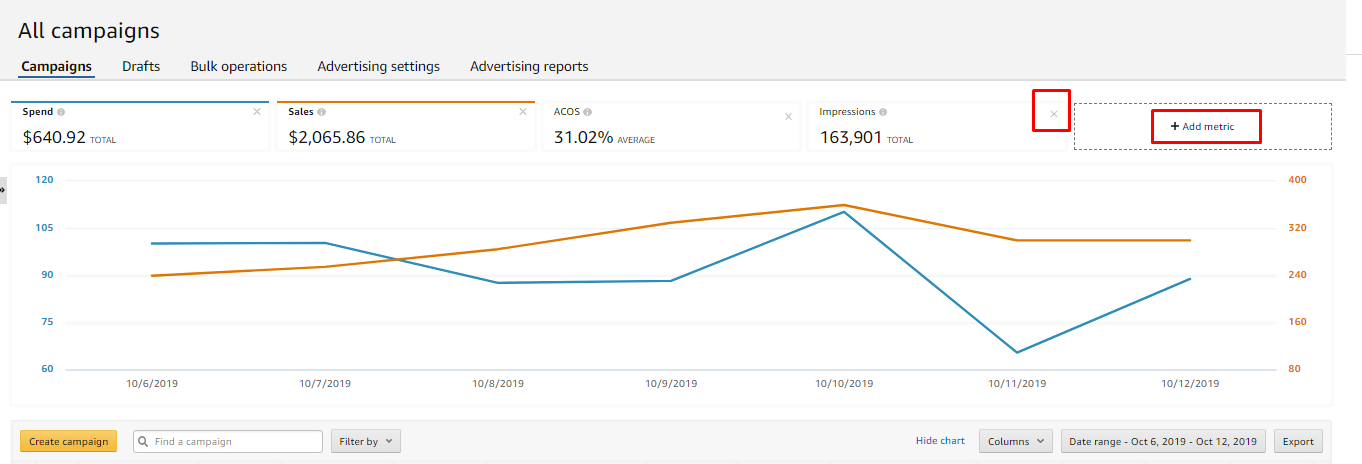

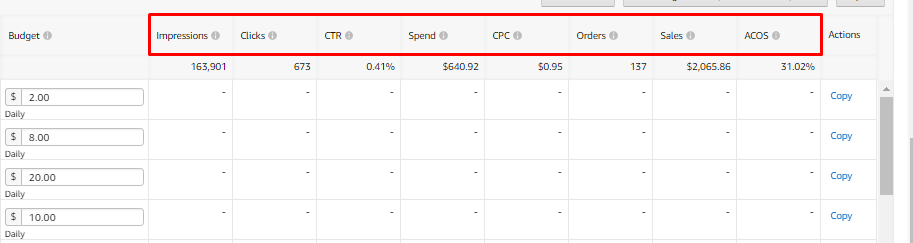
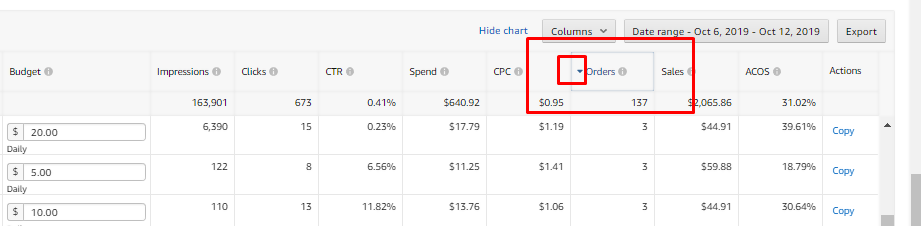
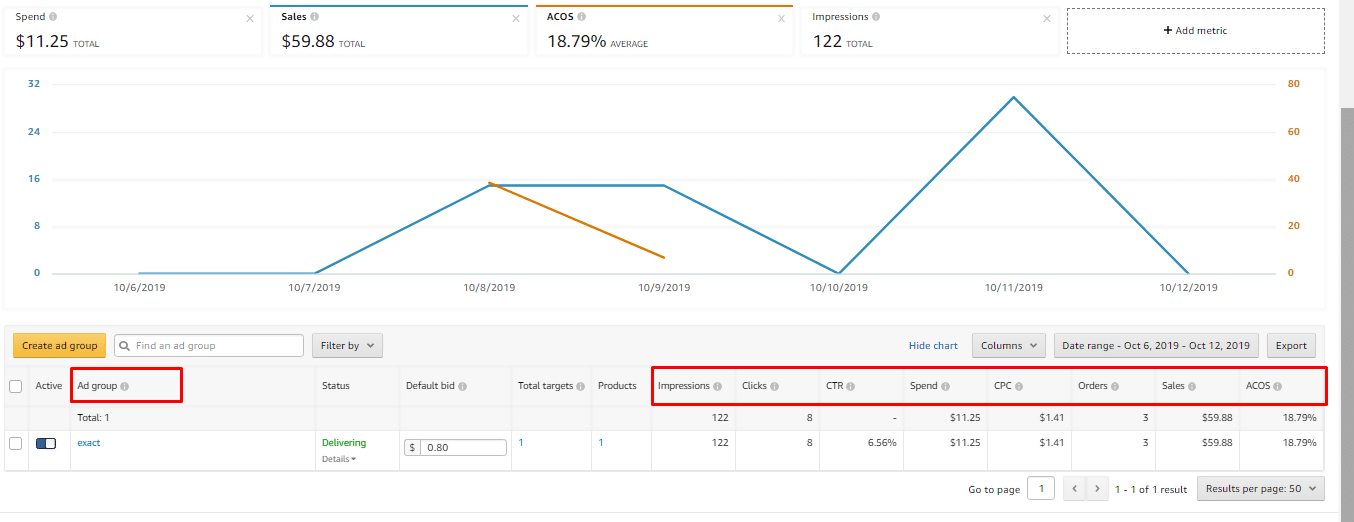
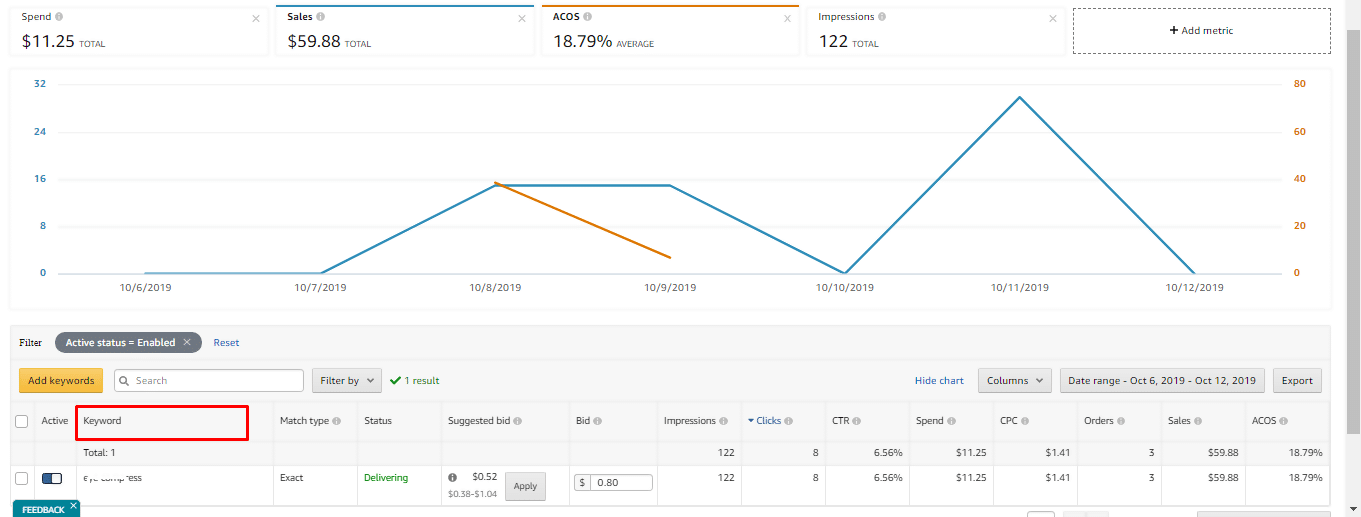
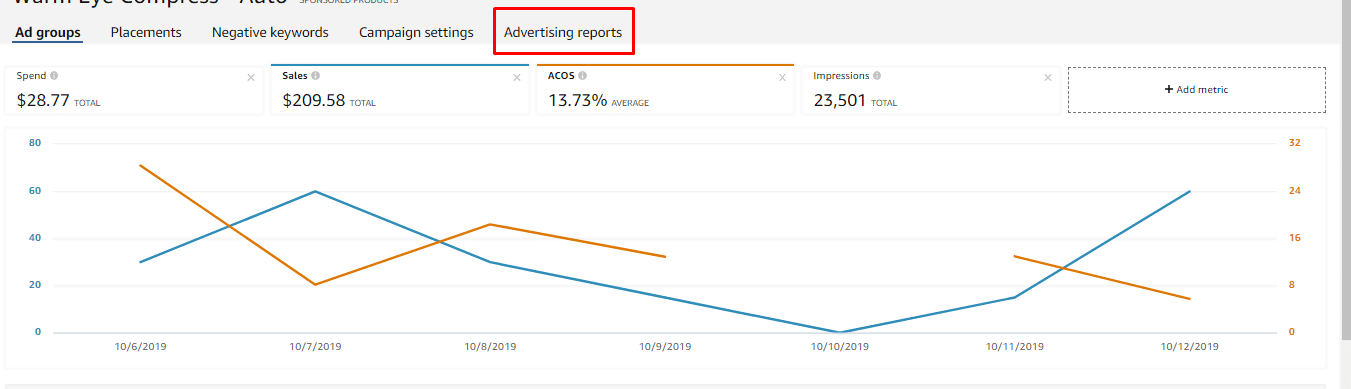
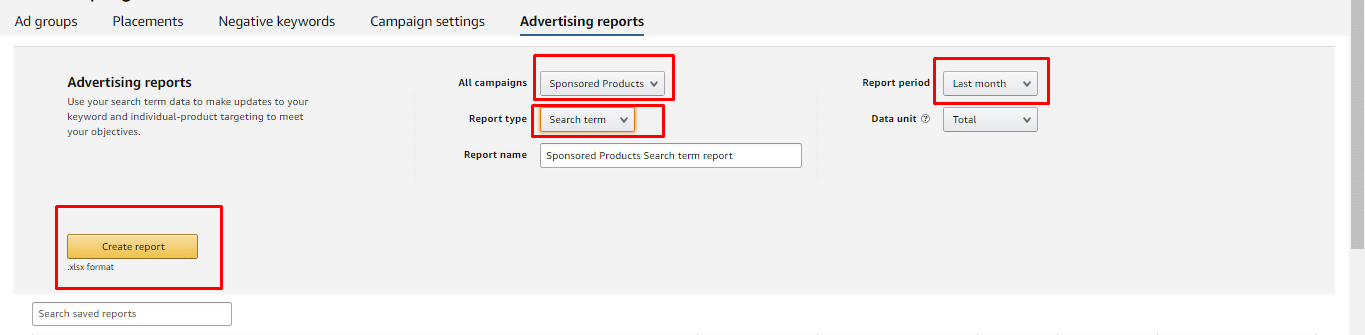
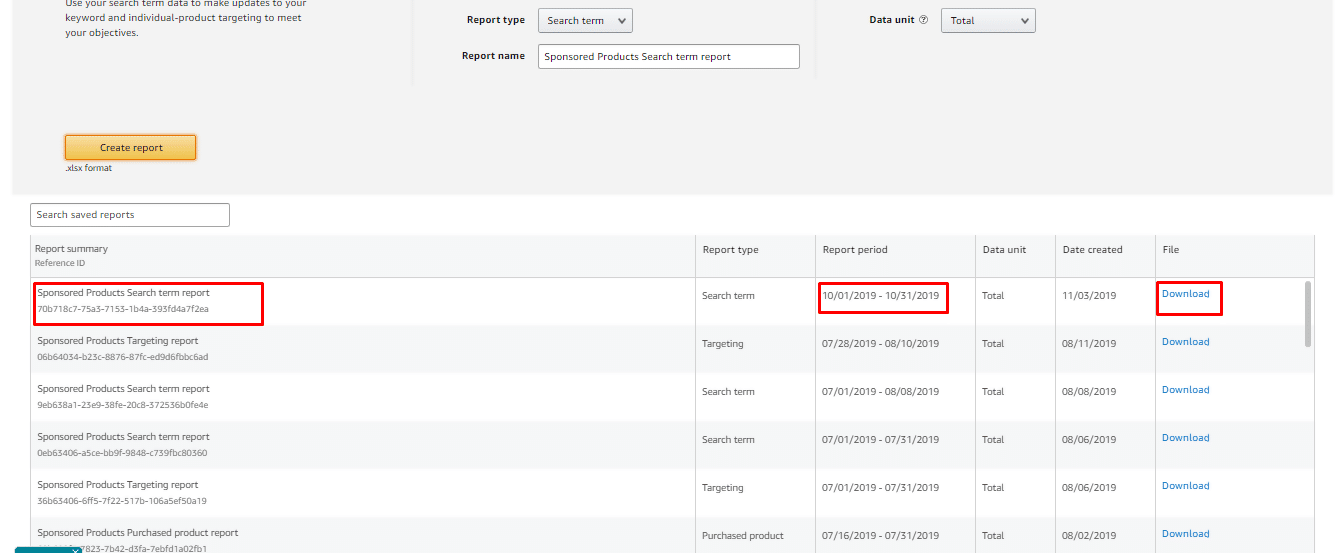
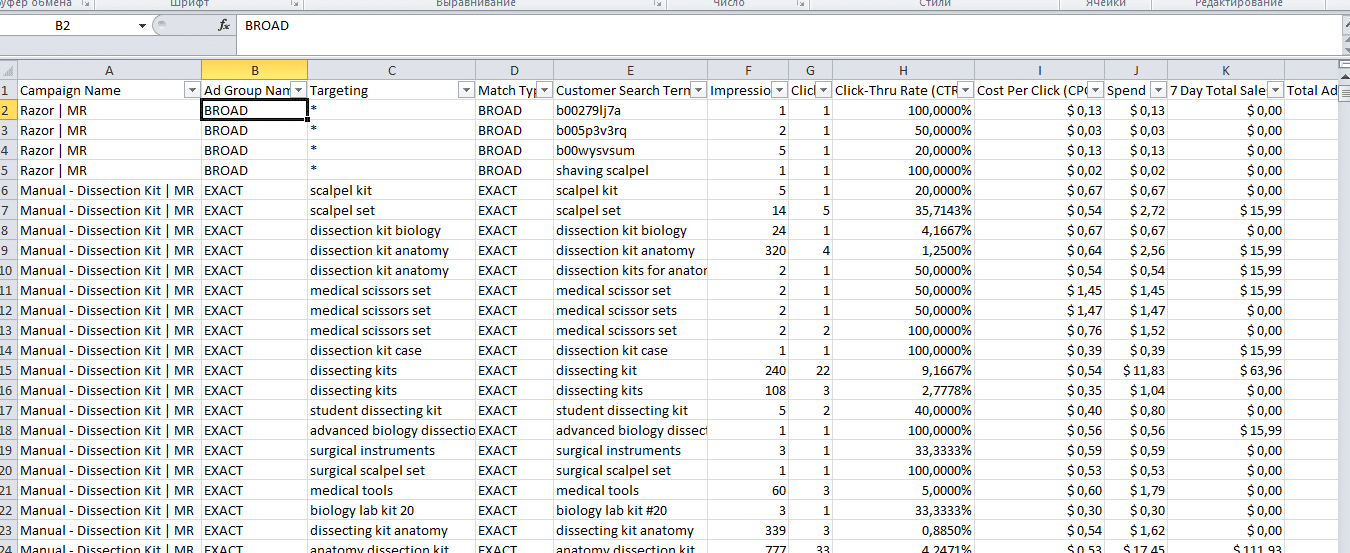
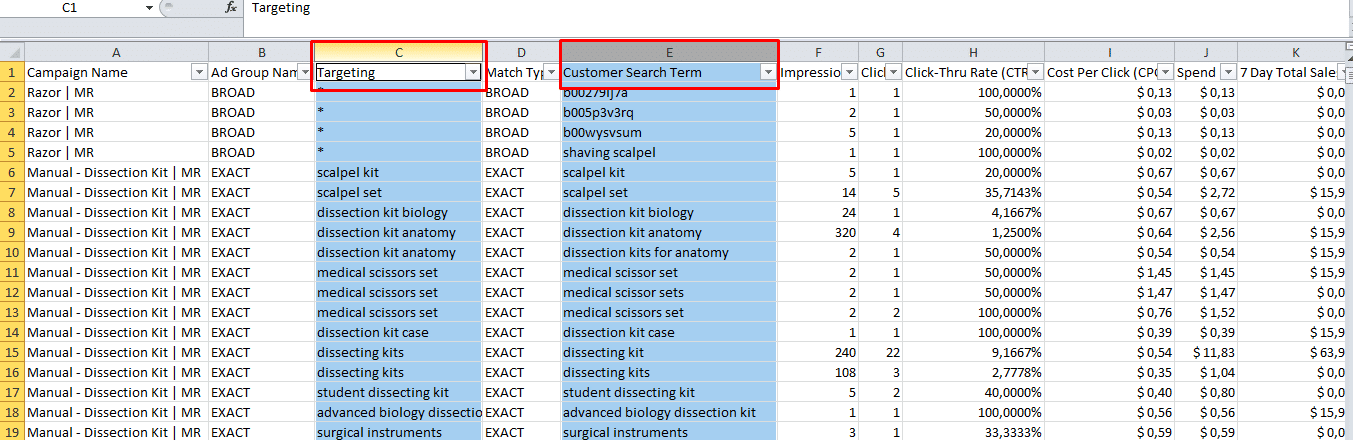
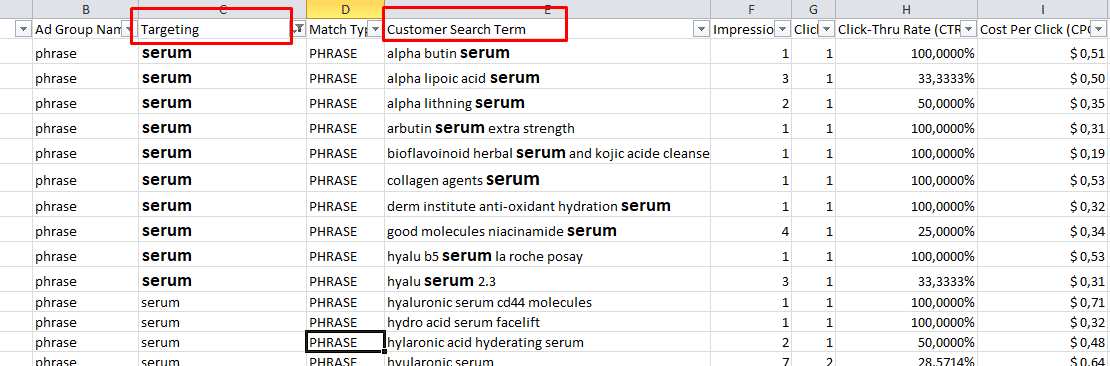
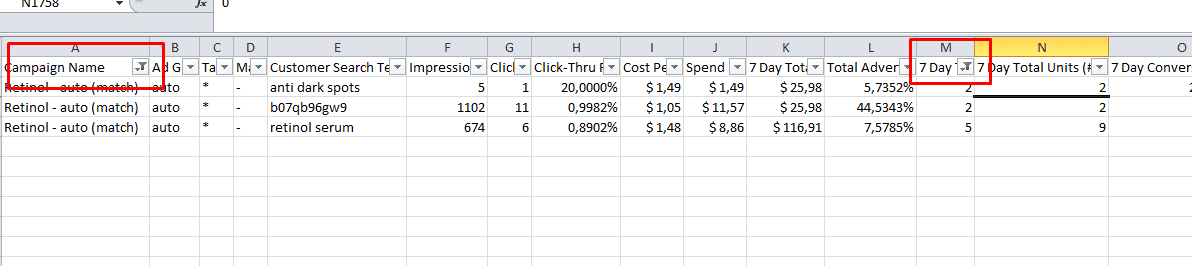
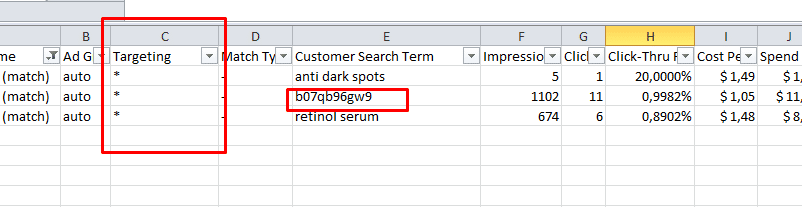
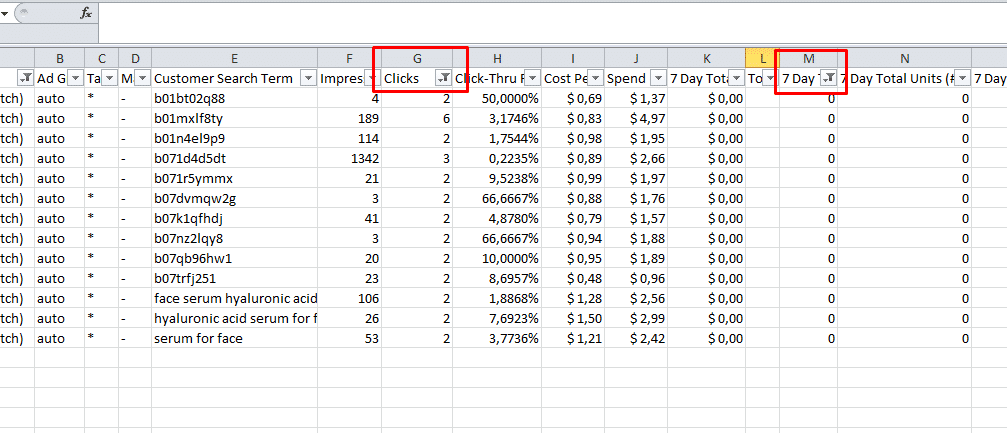
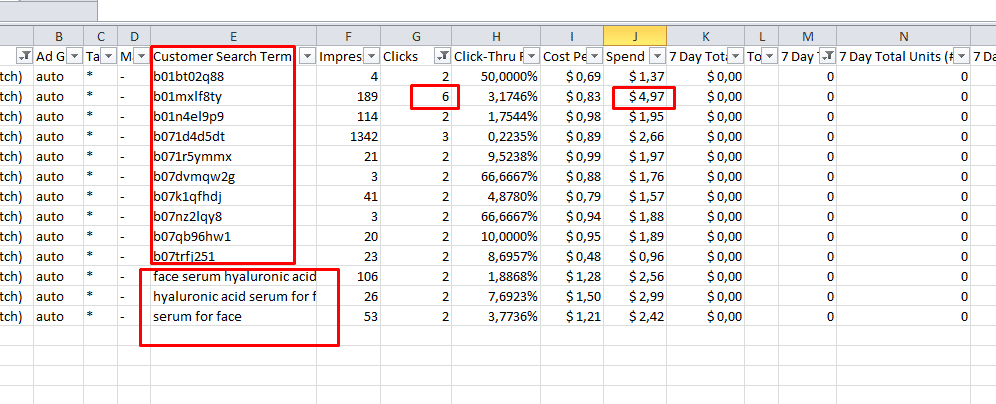
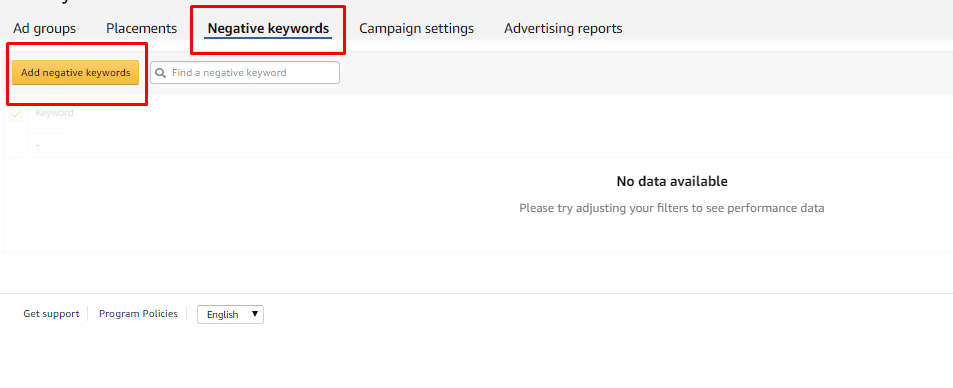
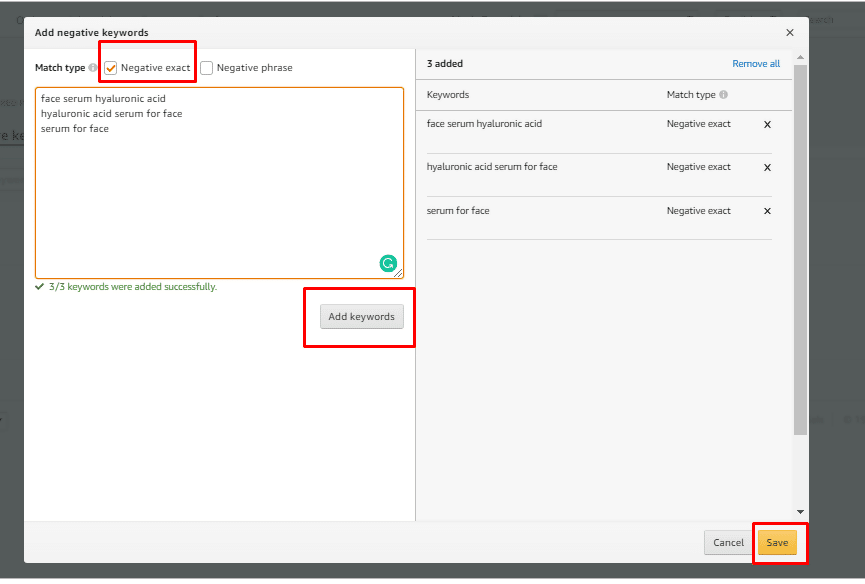
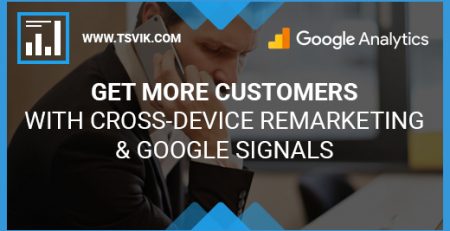

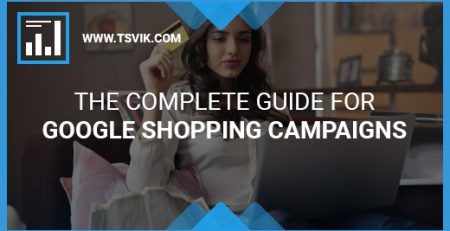
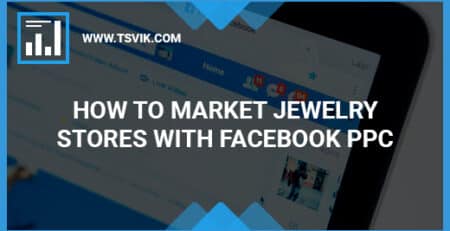
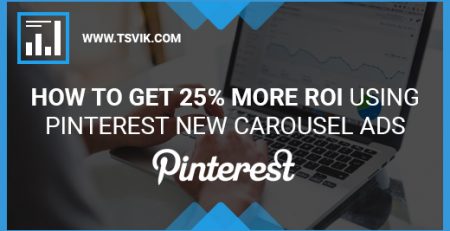
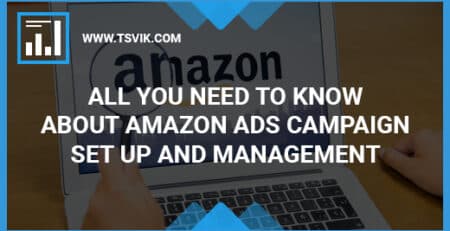
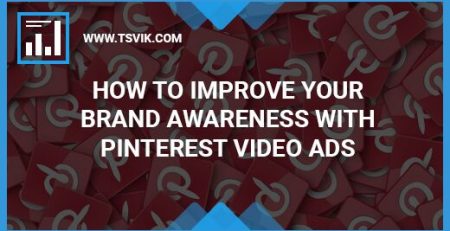
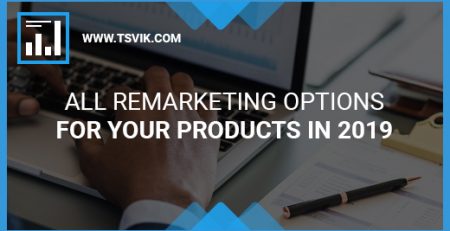
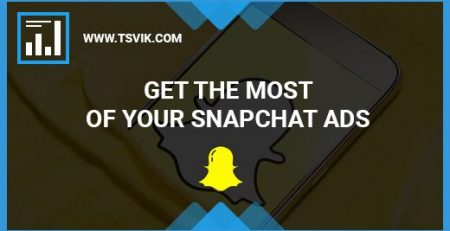
Leave a Reply