All You Need to Know About Amazon Ads Campaign Set Up and Management
How to set up your first Amazon campaign
Before we start our first Amazon ads, let’s figure out where we expect our Amazon product to be shown. It is very important to understand the placement, as the position of your ads will depend on the type of campaign which fulfills different goals of your business. The type of campaign and placement will also influence the number of orders you can get, the conversion rate, costs, and profit. So let’s dive in!
Amazon placements
There are so many places that an Amazon ad can be shown, below are all the names of the positions with a picture to show where they are.
Top of search on Amazon – when your product’s ad takes one of the spots under the search bar but before the organic search.
Your ads are shown at the bottom of your competitor’s listing.
Before your first campaign will be set up, you need to figure out where you would like your ads to be shown.
Amazon Campaign types
Let’s look at the different types of campaigns.
1. Sponsored Products on Amazon
1.1 Automatic targeting on Amazon
1.2 Manual targeting on Amazon
1.2.1 Keyword targeting – top of search
1.2.2 Keyword targeting – product page
1.2.3 Product targeting – categories
1.2.4 Product targeting – Individual Products
2. Sponsored Brands on Amazon
3. Sponsored Display on Amazon
Let’s start with Sponsored Products – automatic campaigns
Amazon’s automatic targeting is usually used for research campaigns.
It is extremely easy to set it up! You just place the ASIN of your product into the campaign and Amazon will choose keywords and competitor’s ASINs related to your product, so you will be able to get orders through the keywords and other listings.
The customers will be able to see your product when they are typing the keyword into the amazon search bar. In this case, Amazon matches your product to a relevant keyword according to your title/listing keywords and the category. Your ad can appear on the top, in the middle of the page or at the bottom of the page.
When Amazon matches your ASIN with a relative competitor’s ASIN, you will be able to see your product at the bottom of the competitor’s listing.
The goal of the campaign
Automatic campaigns are perfect for the start. You can get your first orders immediately! And in a while, using an advertising report, you can get some ideas of keywords and ASINS, which brings you orders.
Advantages
Automatic campaigns are usually cheaper than manual campaigns, so if auto campaigns work well for you, you can keep it on a regular basis.
You can add negative keywords to your automatic campaign to stop the performance for a specific list of keywords, which are not relevant to your product, don’t bring you orders or just not profitable. Using negative exact or negative phrase keywords you can influence the effectiveness of your campaign.
Disadvantages
You can’t place competitor’s ASINS as negative keywords. If you see that one ASIN spends your budget, but doesn’t convert into orders you will have to decrease the bid.
How to set it up?
Choose sponsored Product campaigns in your Amazon account:
Name your campaign (I recommend to put a clear name, not something like “New”, “Campaign 1” or “21.04.2019”. When you build up your ads account, these names will be very confusing and it will be hard to find a campaign which you are looking for.)
Set up your daily budget and choose Automatic targeting:
Portfolios on Amazon are optional. They help you to divide and organize campaigns your account into logical parts. You can create separate portfolios for different products or specific goals of your account. You will also be able to set up a budget for each portfolio.
You can’t set up a portfolio inside the campaign. You will have to create it on the account level beforehand.
Name your portfolio and save it. After this simple step, you will be able to see the portfolio in your account and then you can add your campaigns in it.
Let’s jump back into the automatic campaign set up.
Choose a bidding strategy. From my experience, the strategy “Down only” works really well and it is safe to use. Later you can try to experiment with different bidding strategies, but I highly recommend to use “Down only” for your first campaigns.
Name your ad group – in automatic campaigns, the ad group name is not too important, but Amazon will not allow you to set up the campaign if you will leave this field empty. Then choose your product from the product list, don’t forget to press “Add” to place the product into your campaign.
You can use a couple of products for your campaign as well, but you should be very careful with it. If the products are really similar, you can try it. For example “black pillow” and “white pillow”. But never combine non-related listings in one automatic campaign!
Remember, that Amazon will target your product relying on ALL advertised listings inside one campaign and products will be shown in rotation. So If you will use products that don’t match, your ads will not be relevant to the keywords or ASINs Amazon found for you! For example, if you have placed “cup” and “knife” in the same listing, your “cup” might be shown when someone types “knife” and vice versa.
The next thing that you need to choose is default bidding or bidding by a targeting group.
I definitely recommend taking the second option, as it gives you much more power and control when you are optimizing your campaign.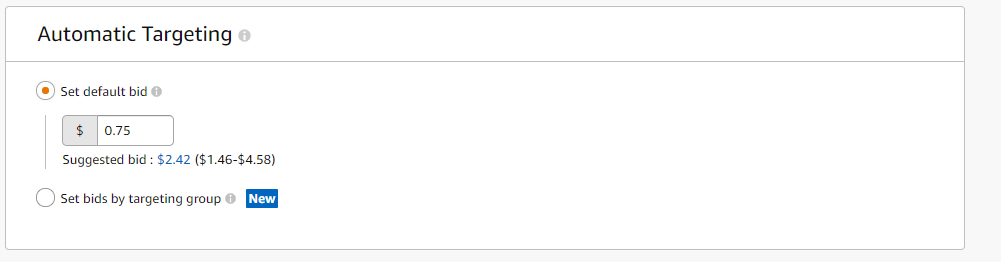
The last step – Negative keywords
Negative keywords on Amazon are optional and you will always be able to add them later.
There are two types of negative keywords
exact match – excludes a specific phrase; your ads will NOT be shown for the phrase that you put in the negative exact list
phrase match – all phrases with a word you put as negative phrase keyword will be excluded from the search
Usually, negative keywords are added based on data from your campaign, but you can use a small trick to make your campaign works better from the first day. Try to think about phrases and words which are 100% not relevant for your product and place them as negative phrase keywords.
For example, I’m creating a campaign for an anti-aging eye cream. And I don’t want my product to be shown for kids products or body care products. So I can put the keywords “baby” “kid” “body” “shaving” etc, as my negative phrase keywords and save some cash.
Sponsored products on Amazon – manual campaigns – keywords targeting
Before setting up the keyword campaign you should decide what keywords are relative to your product. There are a couple of ways on how you can collect keywords for your campaign: you can simply make a list of keywords that you think describes your product the best.
You can have a peek at the relative keywords in the automatic campaign report. And this report can also give you an understanding of which keywords give you sales and profit. Or you can get some ideas from amazon auto suggestions (we will see them when we start to create the campaign).
And another option is to make keyword research with special tools, which also show you the volume of the keywords. (The volume of the keyword is the number of times users searched this keyword on Amazon per month).
I recommend you to use all the variants to create your own research, as it is one of the most important steps of creating the campaign. If you pick up the wrong keywords, you will literally be spending your budget for nothing. So please, take this step seriously!
You can use keywords on Amazon in three match types: broad, phrase and exact.
Using a broad match, you will be shown for keywords that are related to the keywords inside your campaign. Sometimes you will be shown on relative listings as well. So broad match type works similar to automatic campaigns.
Keywords in phrase match type allow you to make your target more specific. Amazon will show your ad for the keywords you used in your campaign plus it can add some other words to the phrase you placed in the campaign. For example, your keyword is “eye cream”, and the customers were searching for “night eye cream”, they will be able to see your ad.
And with the exact match type, you will rank for exactly the same keyword you placed in your campaign, except plural forms.
Exact match is considered to be the most expensive, and broad match – the cheapest, but in practice, you will have to test keywords plus their match type and find pairs that convert into orders better and brings you profit.
For example, the CPC (cost per click) for a broad match keyword is $0.5, but it converts into an order every 10 clicks (you spent $5 to get one order through your ads).
The CPC for the same keyword in the exact match is $0.8 but you get an order every 6 clicks. So you spent $4.8 to get one order. Keywords and their match types must definitely be tested!
Now when we figured out how the match types work, we can start creating our first manual campaign.
Choose Sponsored Products
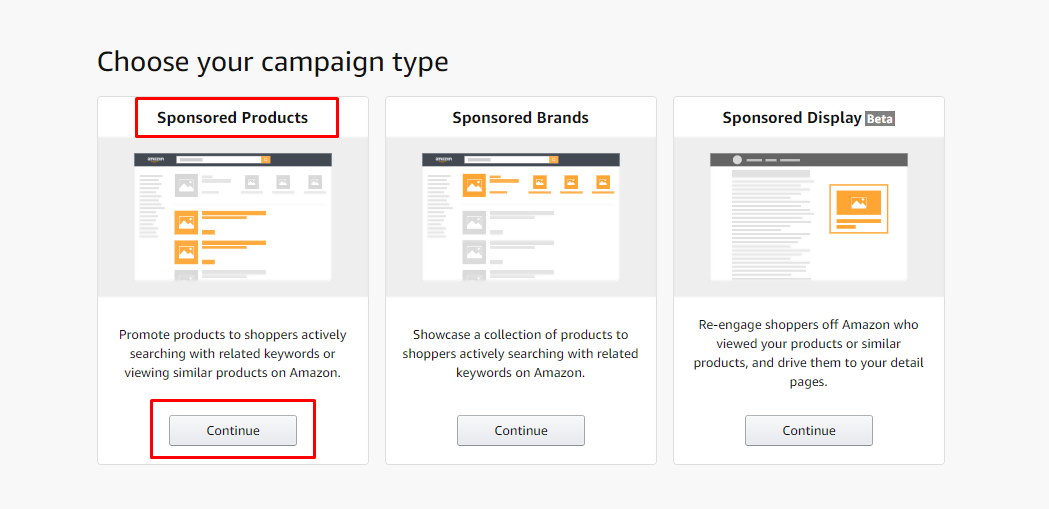
As a bidding strategy on Amazon, I recommend Dynamic bids – down only. In the bidding block, you can also increase the bid according to the placement. Depending on this setting, Amazon will add a set percentage to your bid to show it on the top of the search or product page.
You usually don’t need to increase the bid to get a better product page performance but expect to spend a bit for the top of the search. Be careful with these settings. I think it is better to collect some data on the number of orders and profitability per placement and decrease the bid later.
I recommend you to give a clear name to your ad group, so it will be much easier for you to do tests and optimize your Amazon account. You can divide the keywords into ad groups by their match type, relevancy, volume, etc.
The list of keywords you see on the screenshot is the suggestions from amazon which we were talking about earlier. Amazon chooses these keywords based on the ASIN you put as an advertised product. You can add these keywords or your own list to your campaign.
Place the keyword list and choose the match type. If you will pick two match types, the keyword will be duplicated in both match types.
You can set up your own bid or rely on Amazon suggestions and choose the suggested bid. I prefer to set up my own bid, as the suggested bid is usually too high, especially for fresh campaigns and there is a good chance that you will spend more money than you expected. Set up the bid, which you think is reasonable for your product! Check your campaign the next day and increase the bid, if the keywords will be underperformance.
Add the list of negative keywords if you have it, and Launch your campaign!
Summary and Tips
Do not put too many keywords into one ad group on Amazon! It seems like you will be able to test all keywords and save your budget, but in a couple of days, you will notice that only 5-8 keywords are getting impressions, and the rest of them haven’t been performed. And your best keyword was among probably the untested!
Try to combine keywords in the campaign according to their search volume. If you mix them together the high volume keyword will take most of the daily budget and the low volume keyword will not be able to show off.
Test all match types to find your star-combination of keyword + match type.
Let’s carry on with Amazon Sponsored Products and take a look at campaigns for Amazon categories.
What is Category on Amazon?
While creating a listing on Amazon, you have to decide what category your product is related to. That is how Amazon is able to classify your listing and place your product on the correct “shelf” in the shop. It is very important for your Amazon product because if you pick the wrong category, the listing will not be indexed on Amazon very well.
But when it comes to Amazon PPC advertising, you are able to choose any category to target. So you can test how your Amazon ads convert in different categories and subcategories. Let’s see how to set up this type of campaign.
To create the Amazon category targeting campaign, you will need to start at Sponsored Products.
Place your Amazon campaign details and choose Manual targeting.
In the targeting field choose Product targeting.
Then you will be able to see the tab Categories. As you can see in the screenshot, Amazon will give you suggestions. Most likely, you will see the most relevant, narrow category, which your product belongs to. But it is not the only option you can use!
If you go to search, you will be able to see all Amazon categories and show your sponsored ads anywhere you like! Use the Amazon search for easier navigation and pick the categories you would like to test.
You are able to set up a default bid for all categories, or you can choose individual bids for each category. I recommend that you look through the categories really carefully and bid higher for more relevant and narrow categories, and test broad niches carefully.
Individual Product targeting is the last type of campaign in the Sponsored Products section. These types of Amazon ads allow you to show your product on competitive Amazon listings. When the potential customers have gotten to someone’s product page, they can see your Amazon ad around and jump to your product. They can change their minds due to a better Amazon image, lower price or some other reason. But anyway, you are able to steal a couple of orders from your competitors.
How do you set up an individual Amazon product campaign?
Go to Amazon sponsored products.
Choose manual targeting on Amazon settings
Choose product targeting and individual products. Individual product option means that you can choose particular products on amazon to target.
You will have a couple of options for how to choose the products on Amazon. You can use Amazon suggestions, which will find the products relevant to your ASIN for you. Or you can use Amazon search, to target your personal competitor’s list in your sponsored ads.
Who are your competitors?
We covered the main points of creating sponsored products PPC Amazon campaigns and now we are moving on to Headline campaigns.
Amazon Headline campaigns
I would like to remind you that headline campaigns on Amazon are shown on the top, right under the search bar. It is considered to be one of the best sports for your Amazon ads, as you are able to be the first seller on the page!
Plus in this PPC campaign type, you can talk directly to your customer by using a short message.
As you have already noticed, there are three products that are advertised on Amazon via headline ads. So if your Amazon shop has a couple of items you should definitely give the headline a try! If you have less than 3 products, don’t worry! There are a couple of tricks for you as well!
Let’s figure out how to create headline ads on Amazon.
Choose Sponsored Brands in your Amazon campaign manager.
Name your campaign, set up the daily budget and choose a landing page for your Amazon traffic. You can place a link to your Amazon store there or create a new product page.
I usually use the New product page option, as it allows me to advertise on Amazon only relative products. It is much easier to pick up relative keywords for three amazon products then an entire shop. But this is very individual, so you should decide what suits your business better.
Choose all Amazon products, find your ASINs and add them to your campaign.
Now that the products have been placed in the campaign, we can move on to the creative part of our Amazon ad!
Amazon will ask you to choose the logo, but you can upload any picture you want and make your Headline ad really remarkable!
Click on Done and get to the next step. Here you are able to tell your customers a couple of things about your Amazon brand. Be reasonable as you only have just 50 characters =)
Choose suggested Amazon keywords or enter your own keyword list and launch your campaign.
Display ads on Amazon
Amazon Display ads are you usually shown on the listings which are relative to your product or similar to your product. This is another good way to hit your competitors and to get some extra orders! Display ads on Amazon and don’t forget about the people who visited your page earlier, so your product will be shown for them as well.
In general, Display ads are very similar to Amazon auto campaigns and are really easy to set up. Let’s take a look!
Choose Sponsored Display ads
Give a name to your Amazon campaign and set up the daily budget.
Choose and add one or several Amazon products. Be very careful with it. If the products are very similar, you can place them together. Amazon will target your products by using ALL advertised listings inside one campaign. So if you will use products that don’t match, your ads will not be relevant to the ASINs Amazon found for you!
We went through all Amazon PPC campaign types and now you have an idea where you Amazon ads are going to be placed and how to set it up. Don’t forget that each of them should be tested for a while to make a decision if it suits your product and your business.
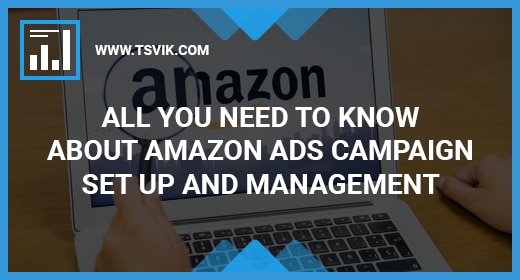
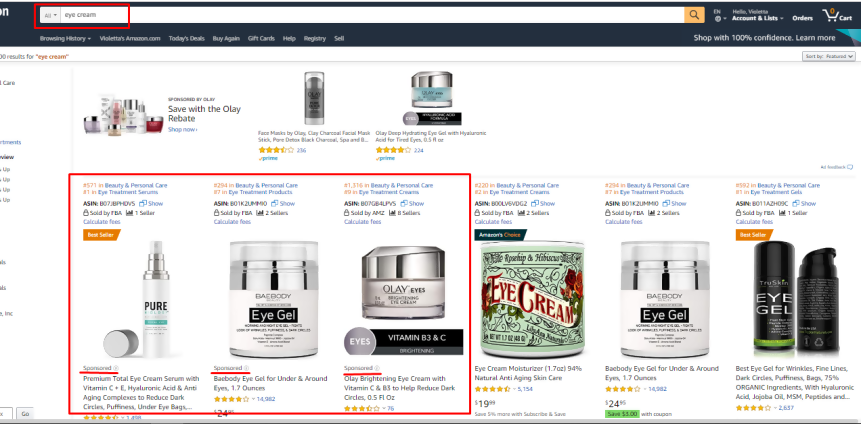
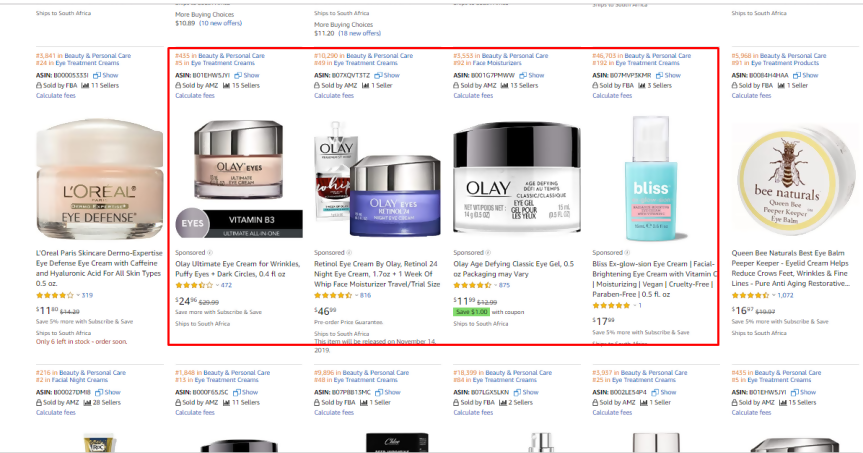
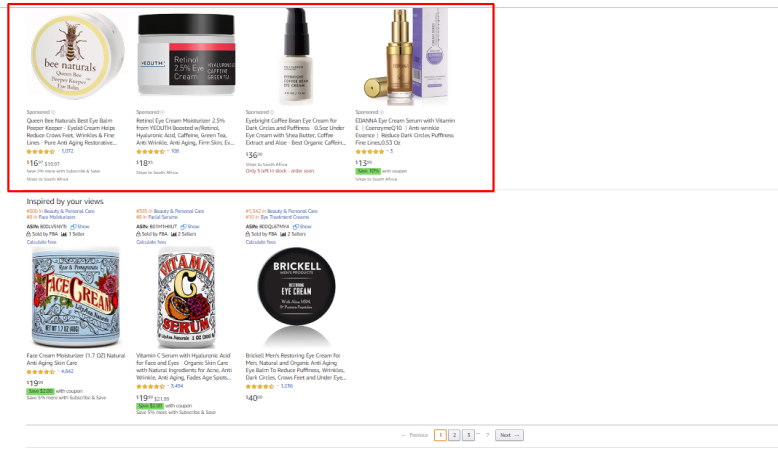
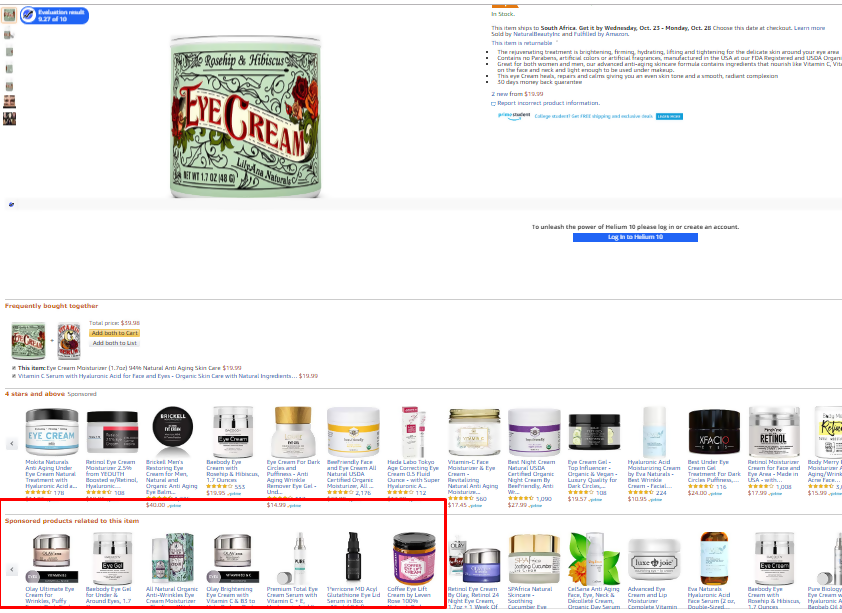
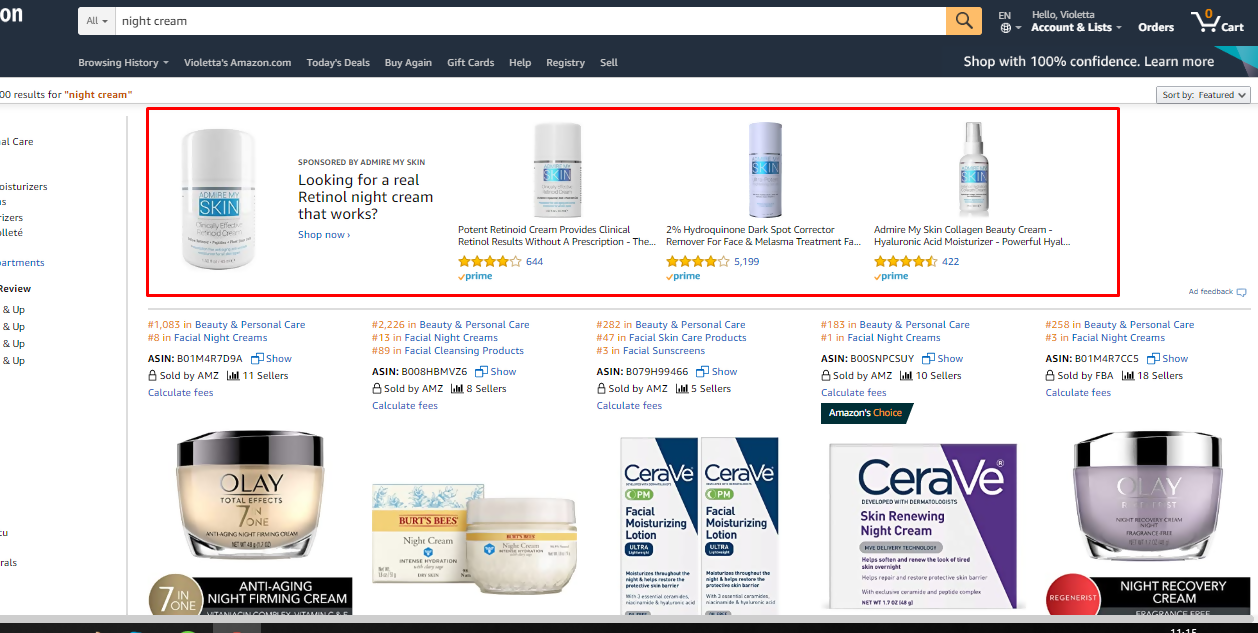
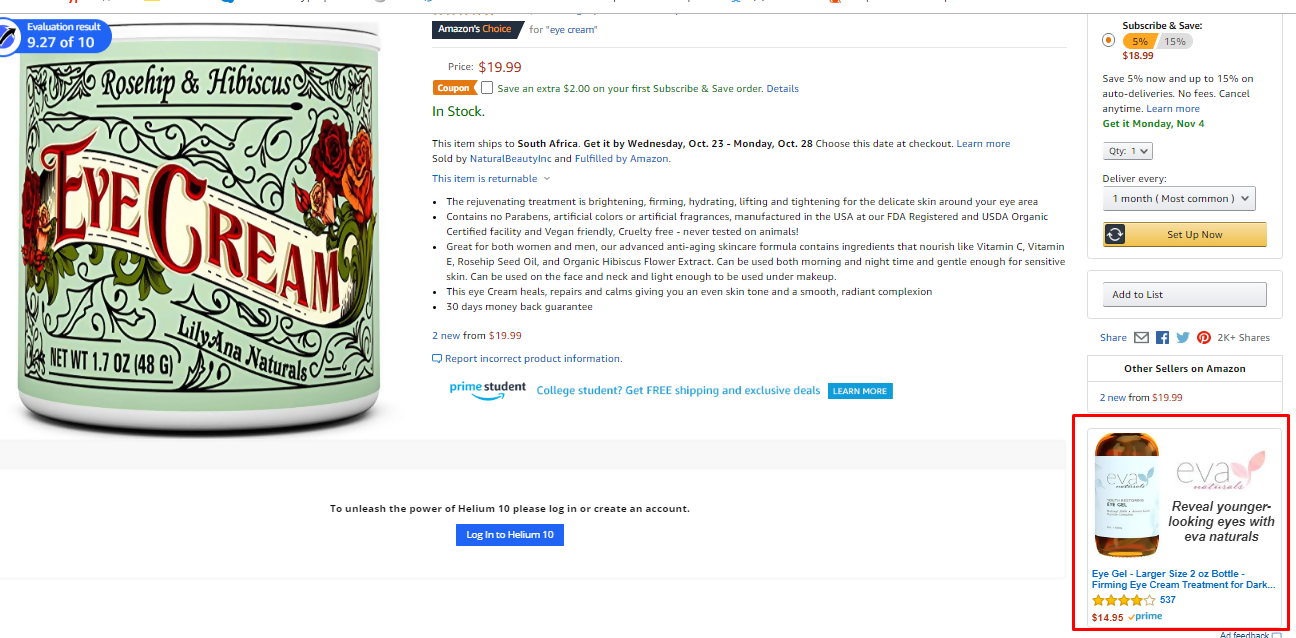
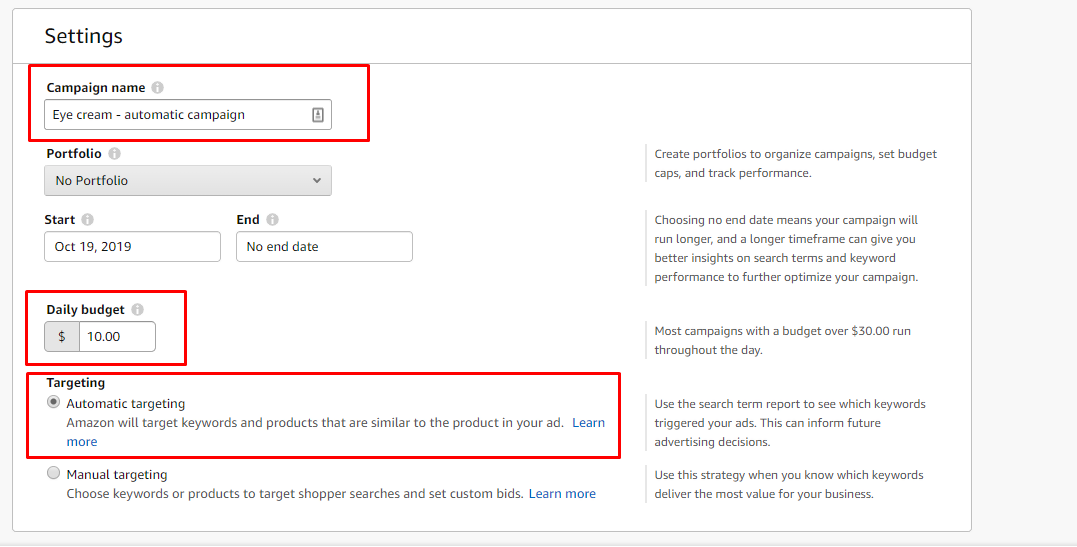
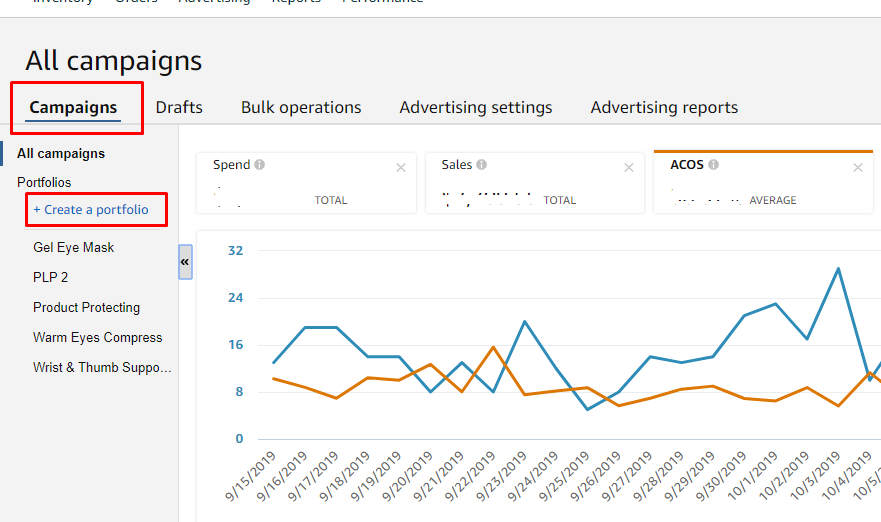
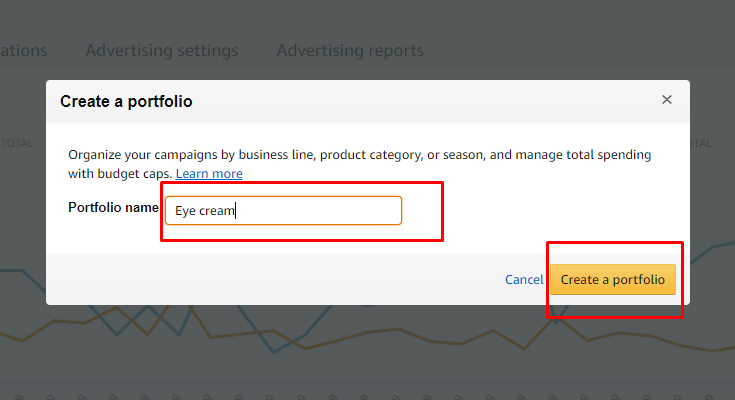
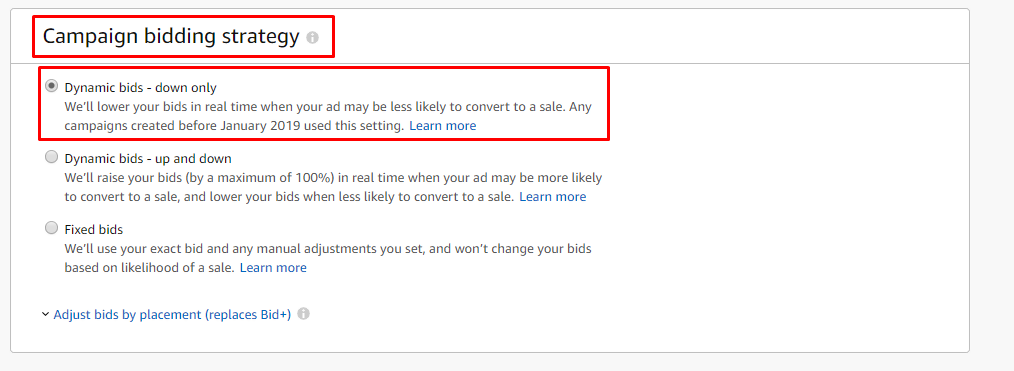
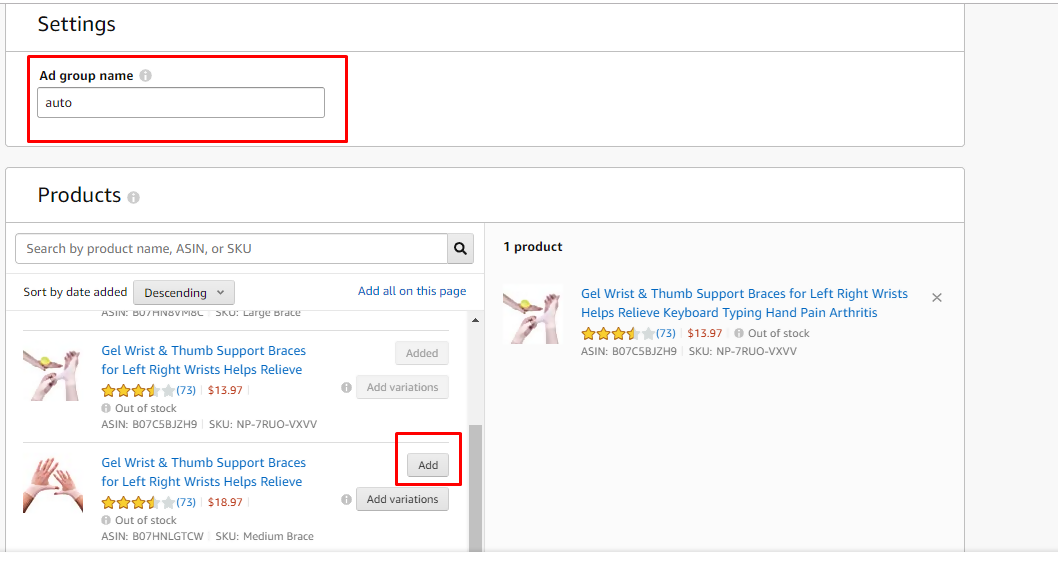
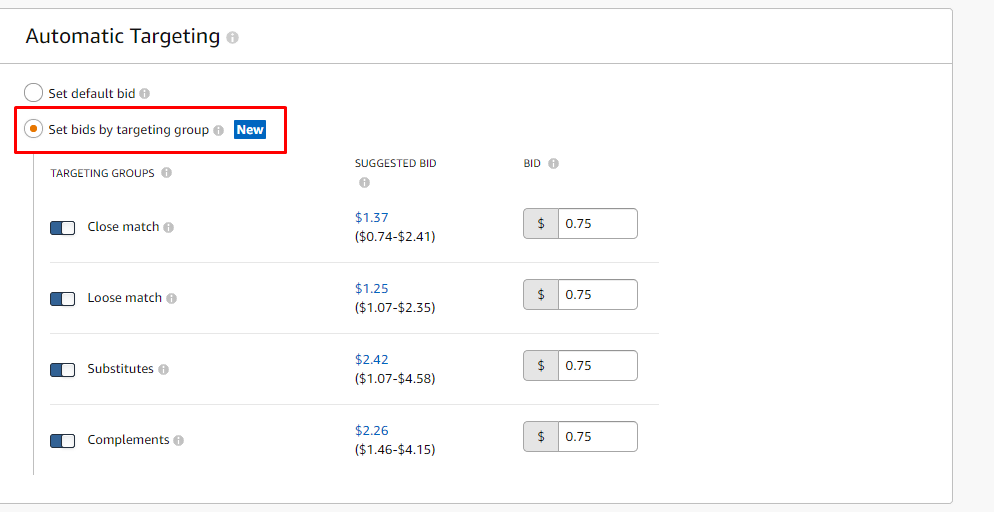
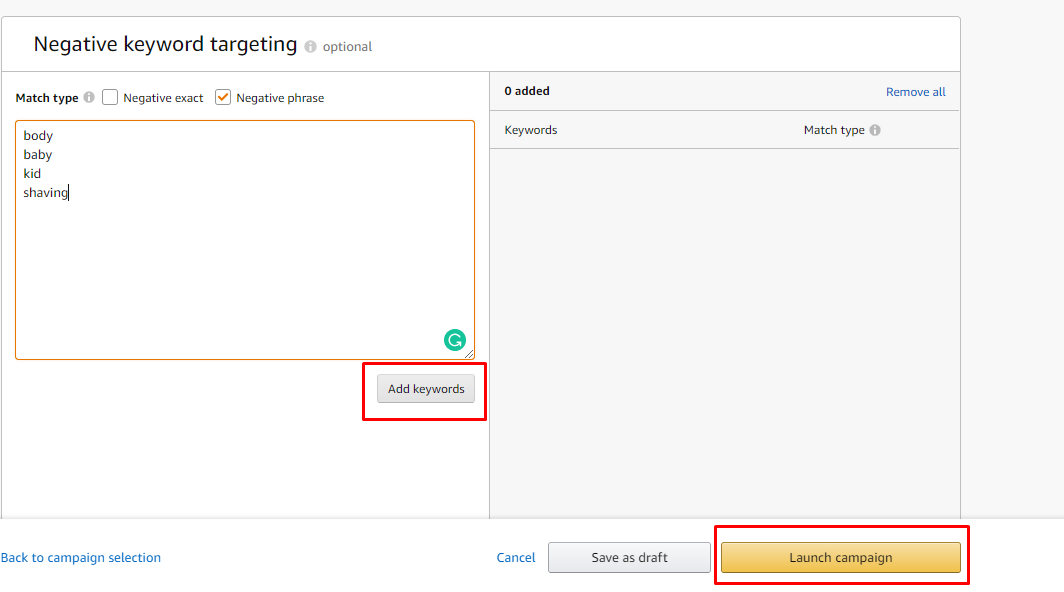
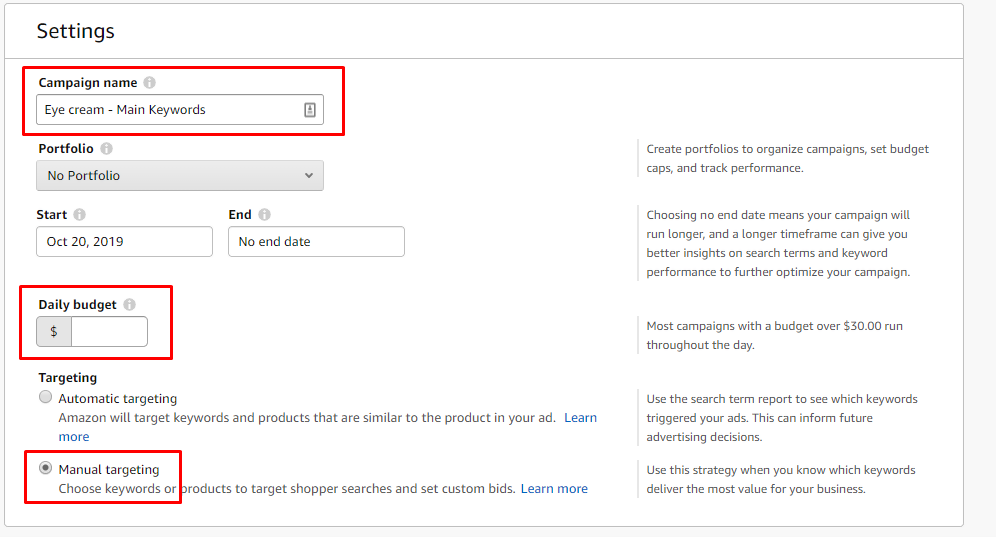
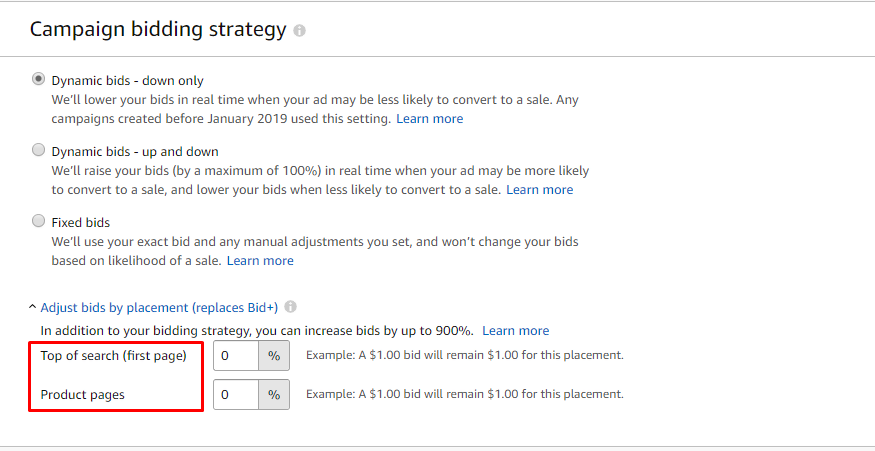
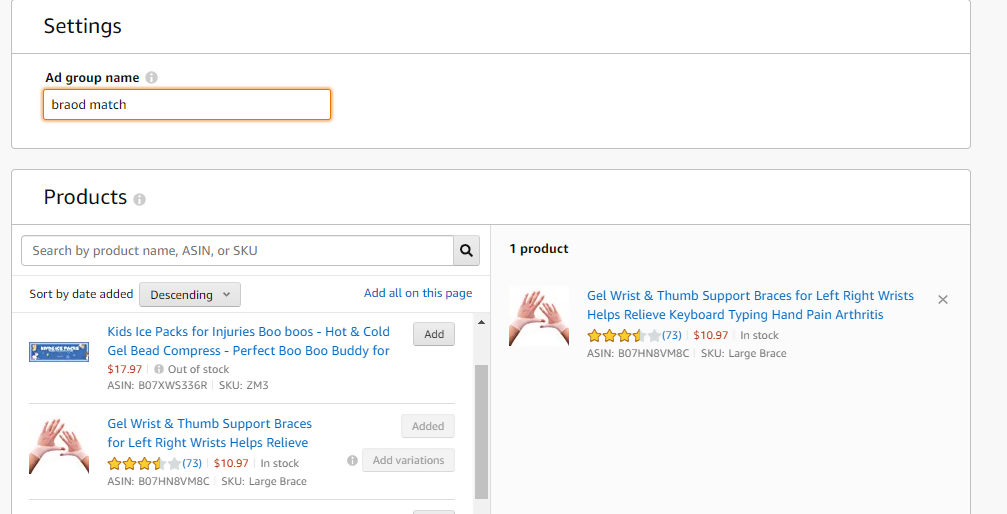
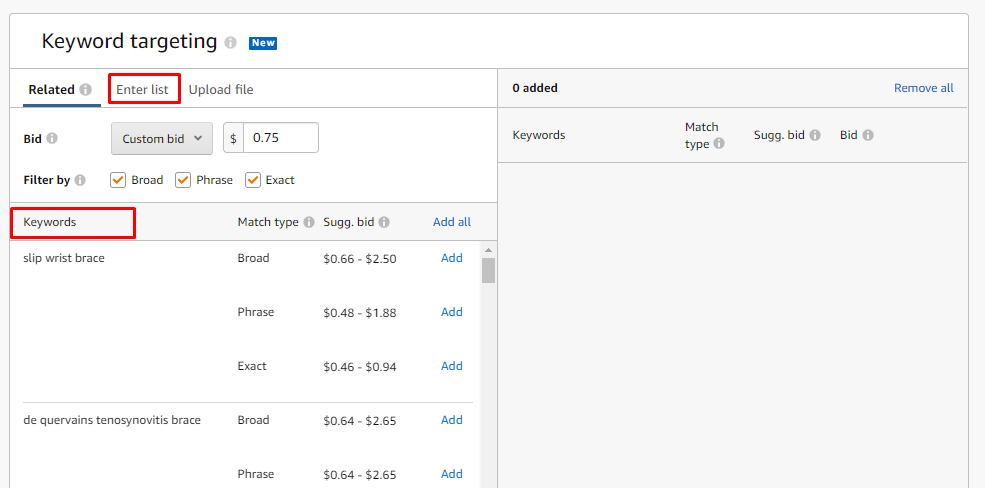
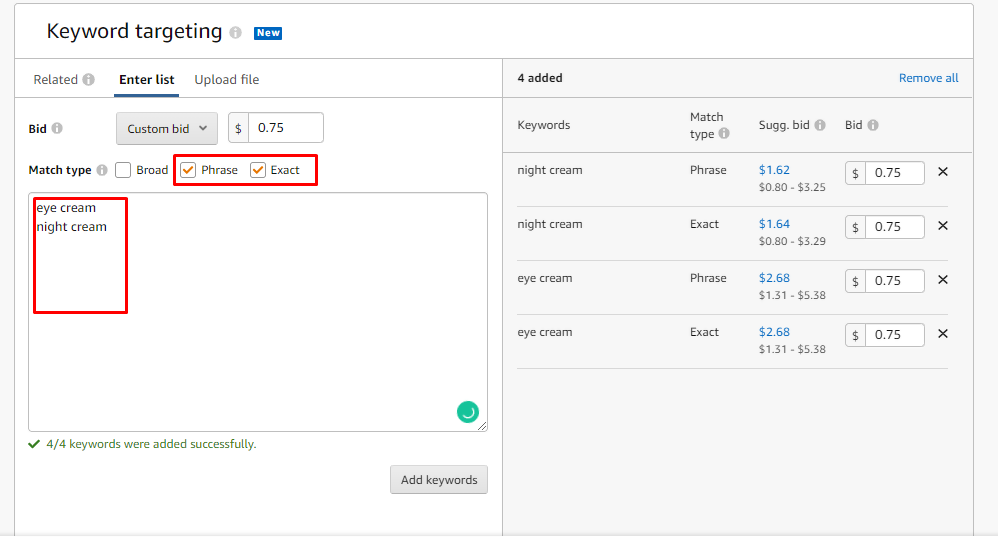
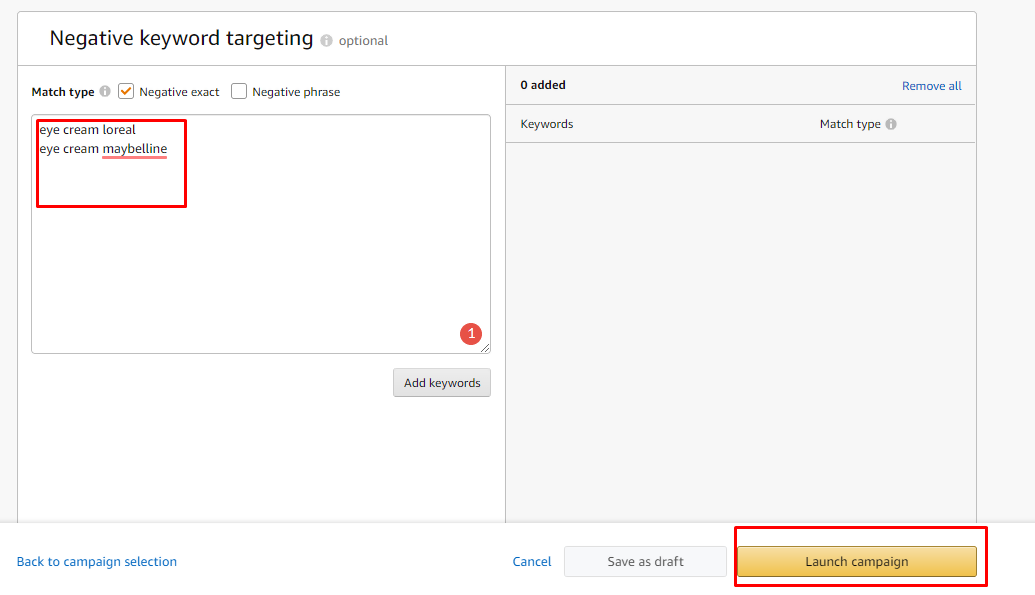
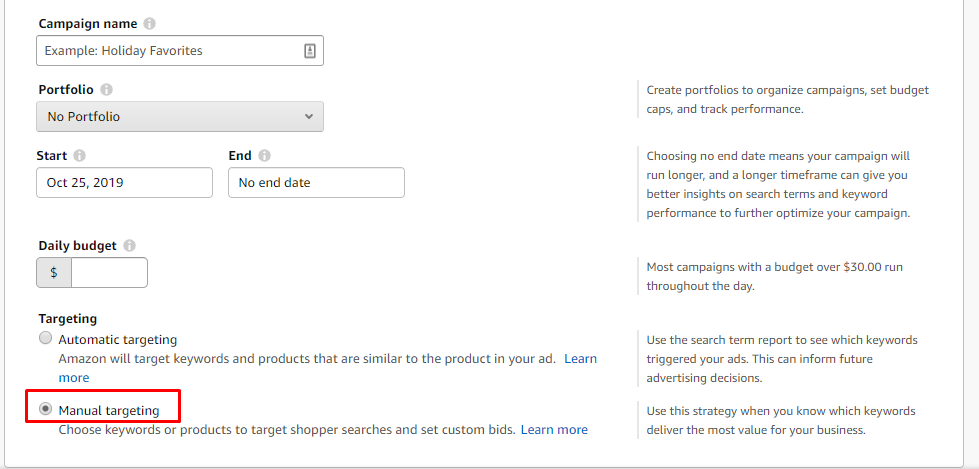
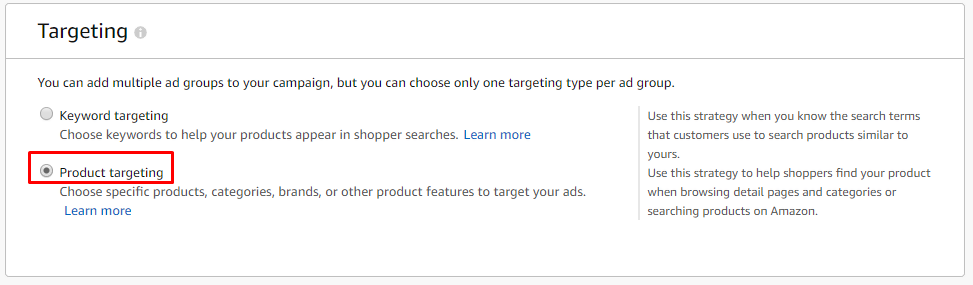
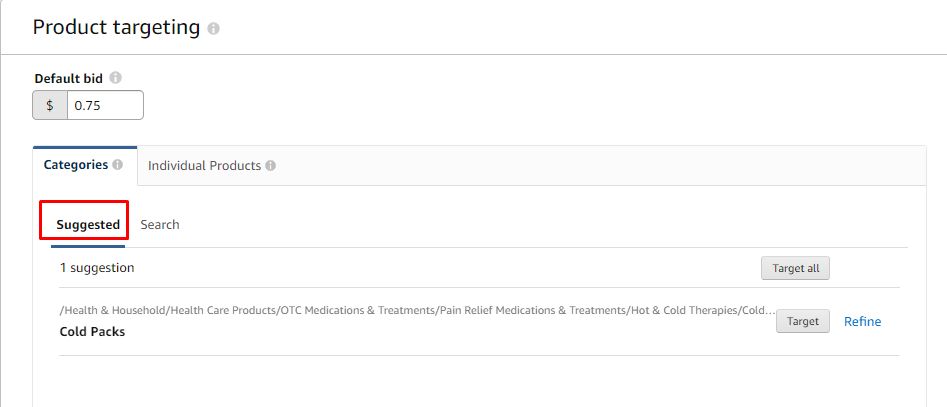
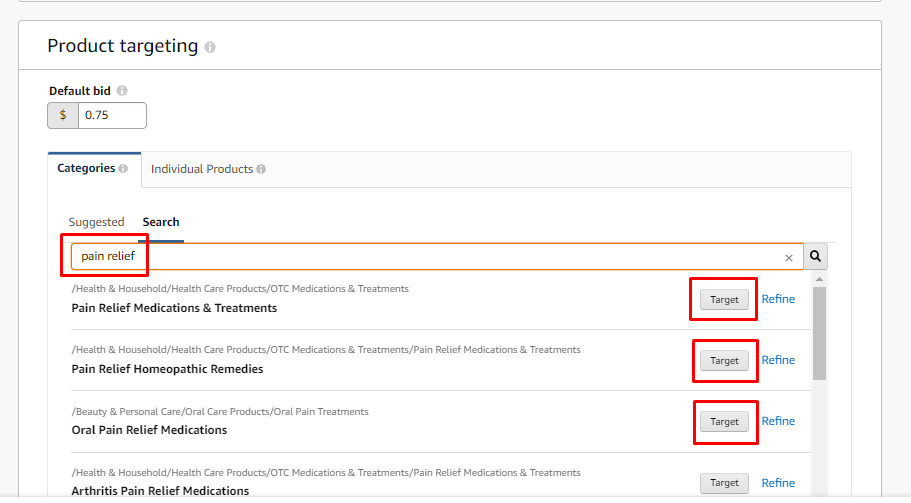
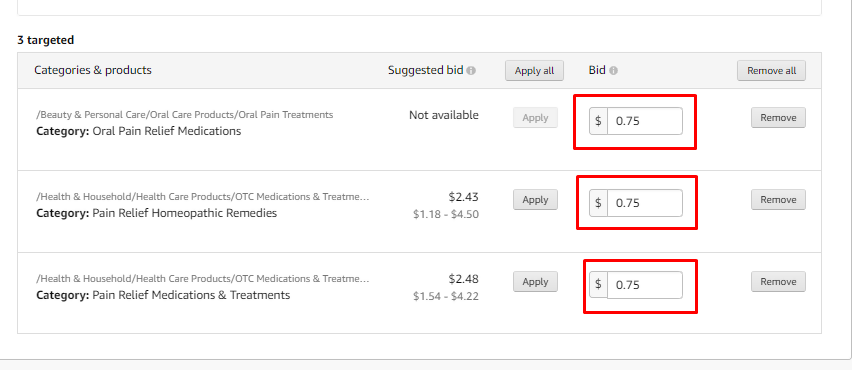
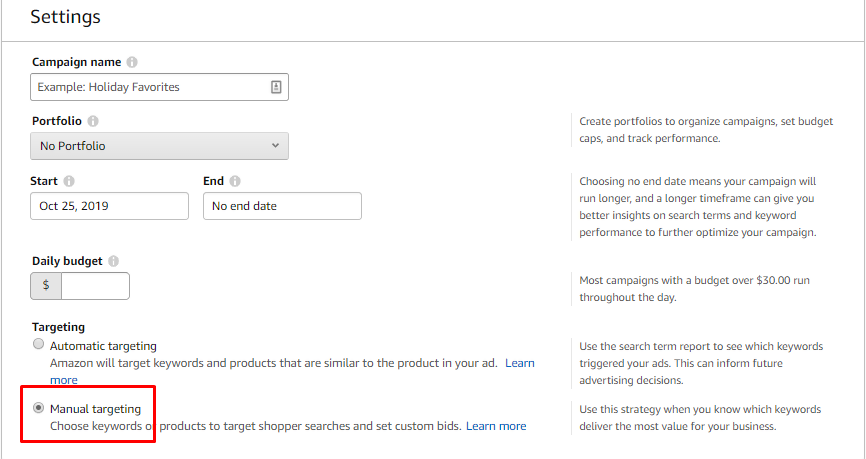
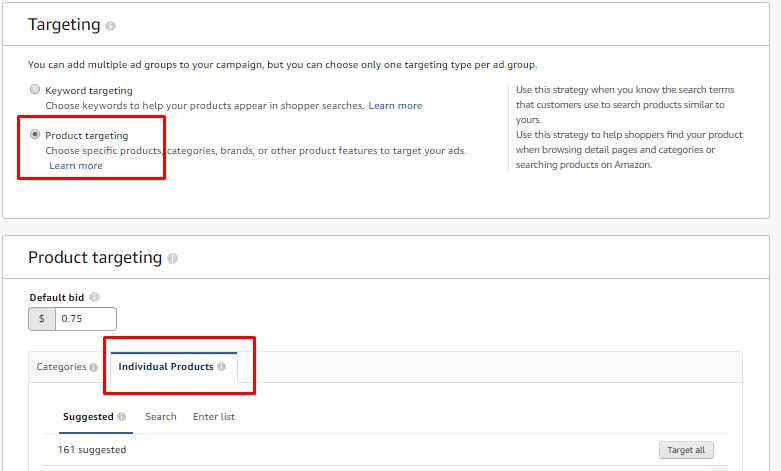
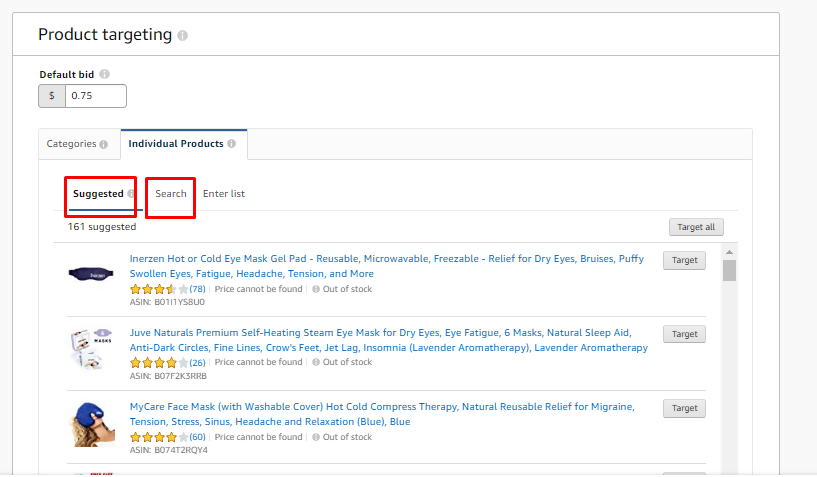
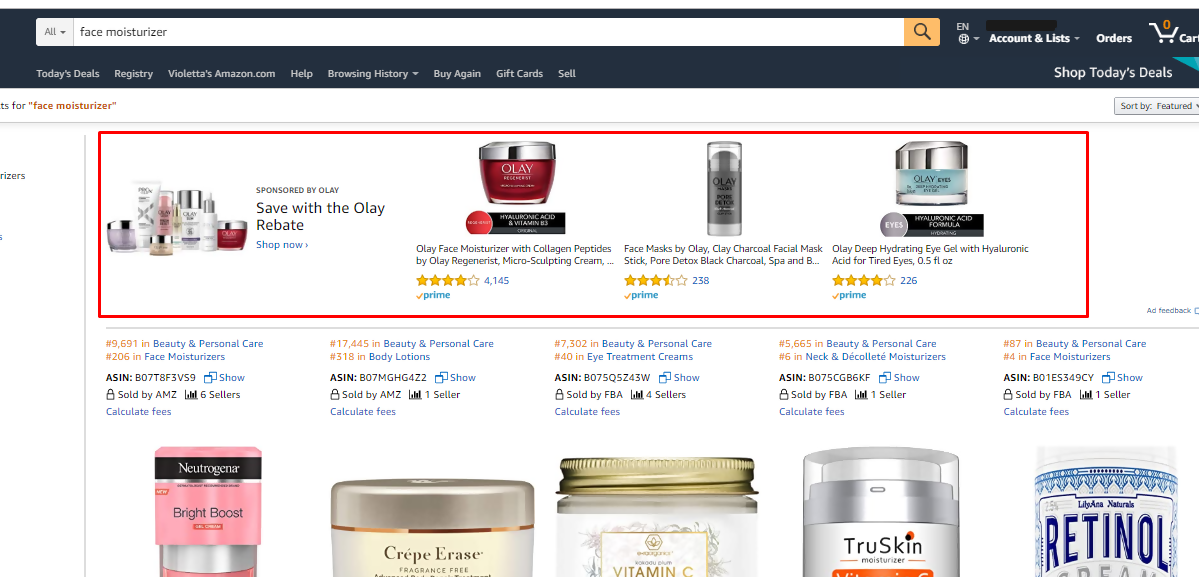
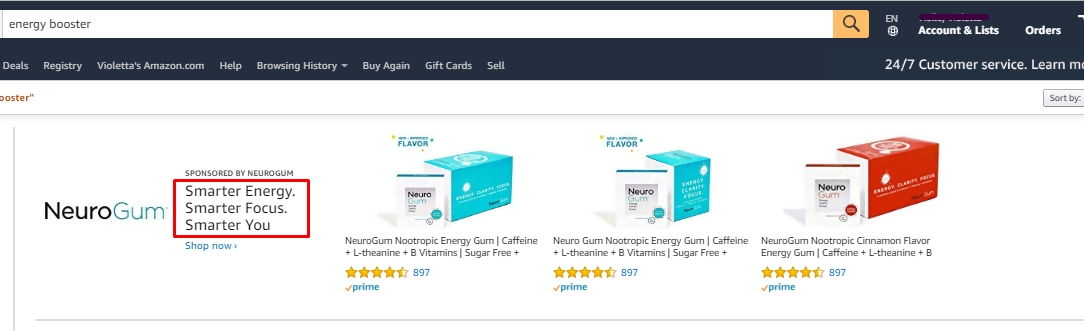
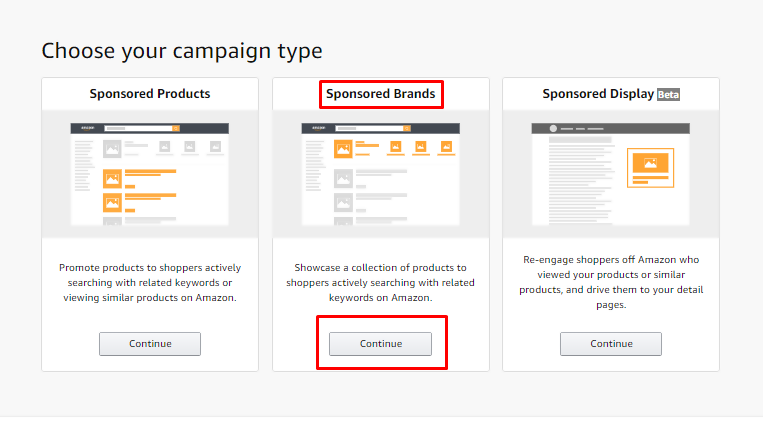
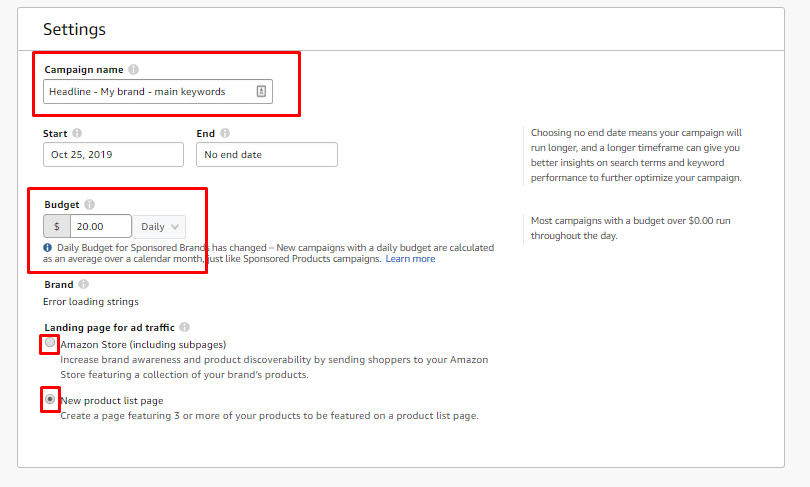
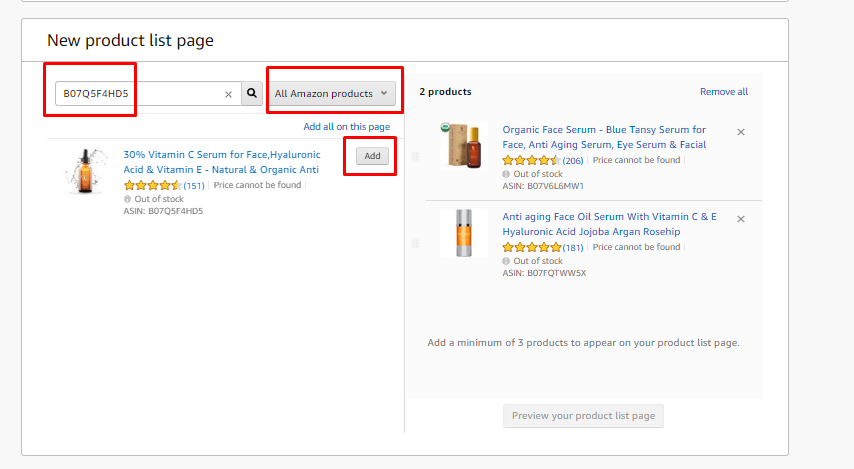
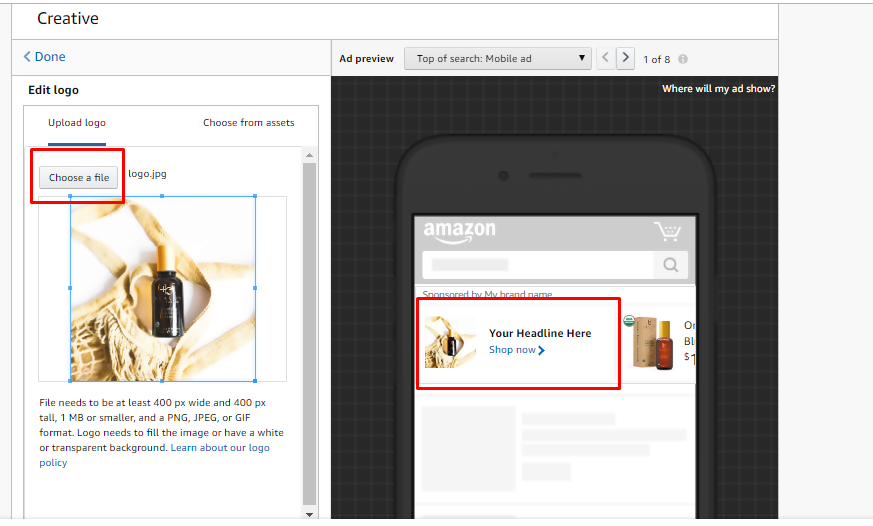
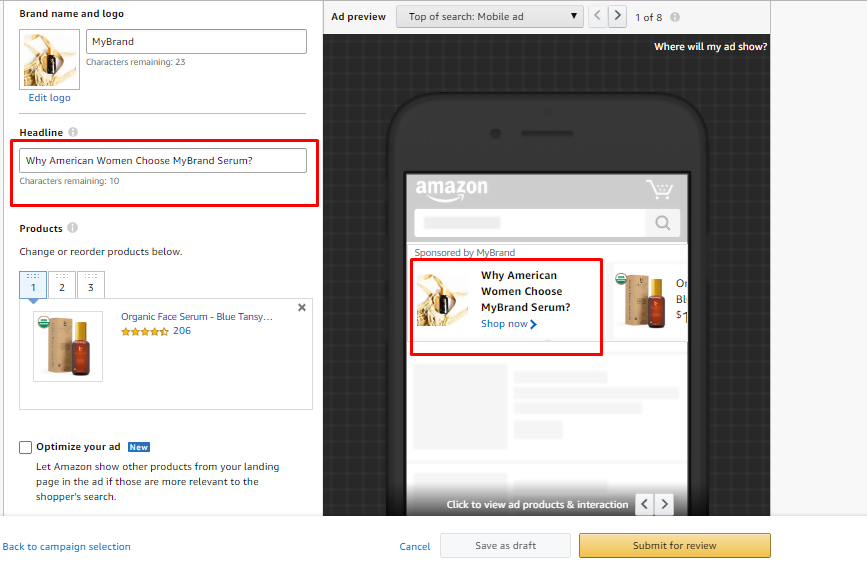
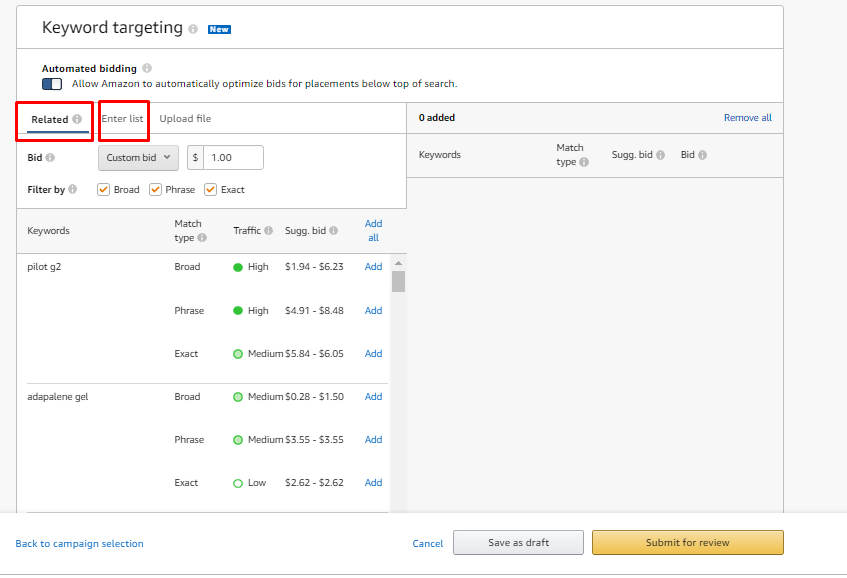
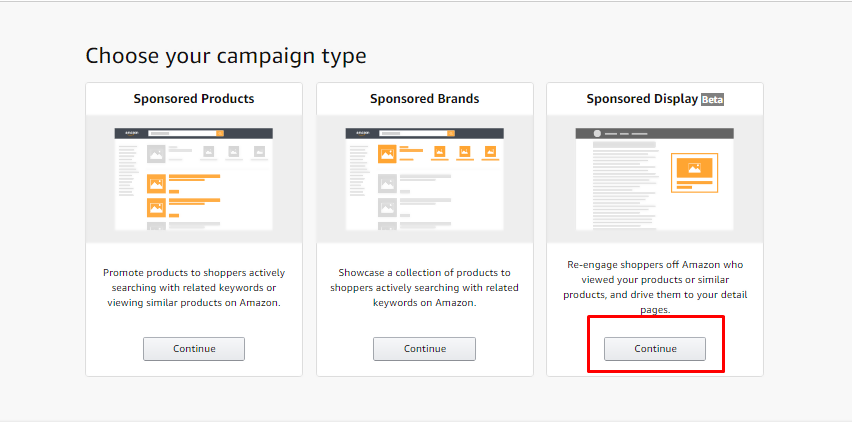
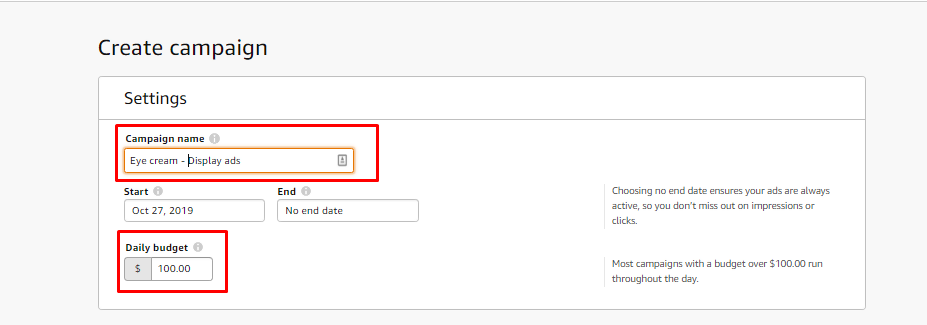
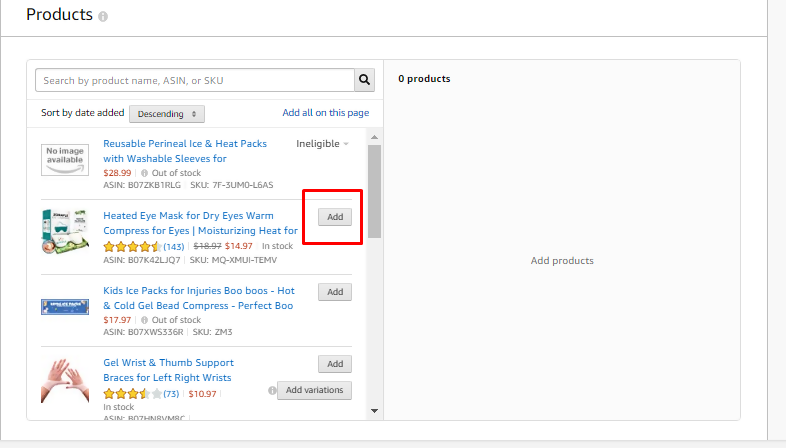
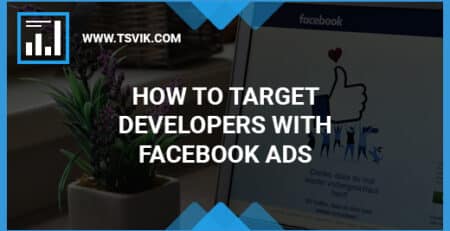
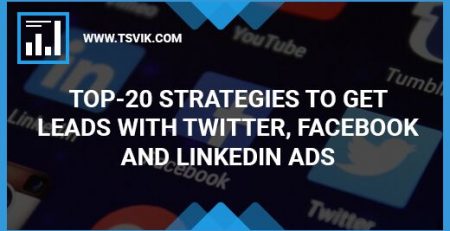
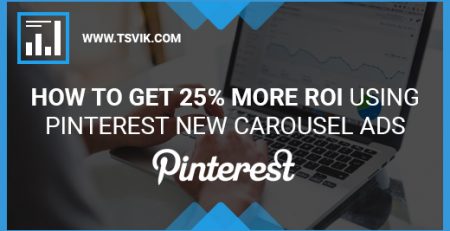
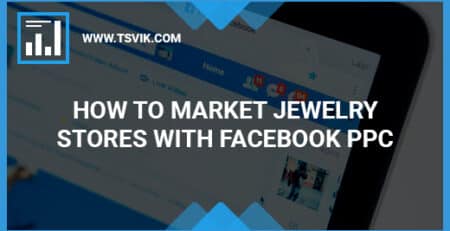
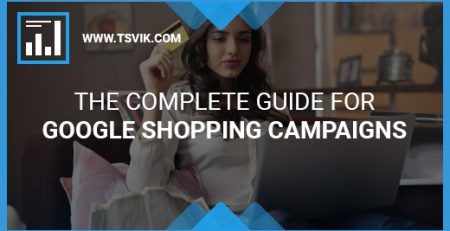
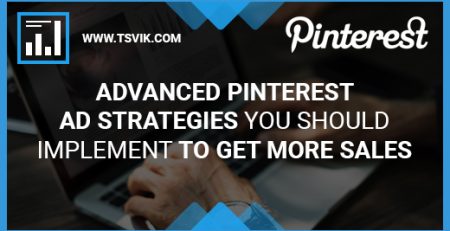

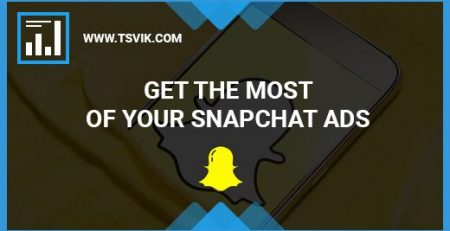
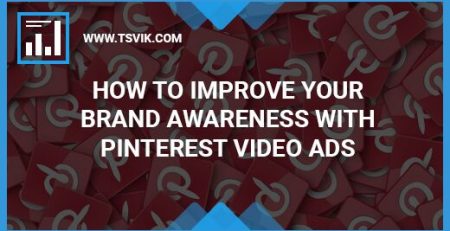

Leave a Reply